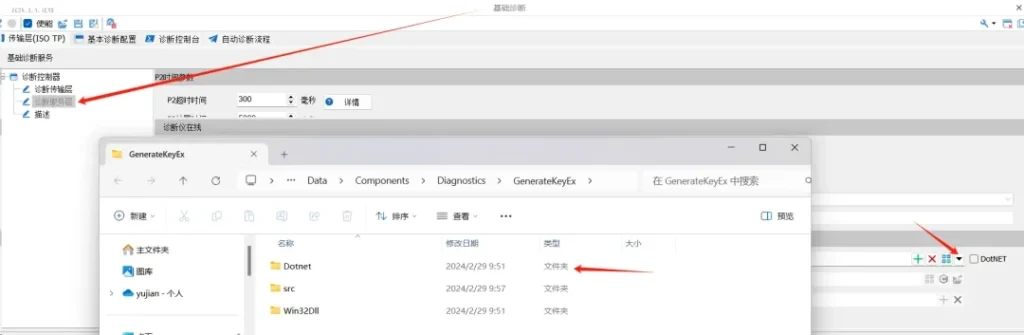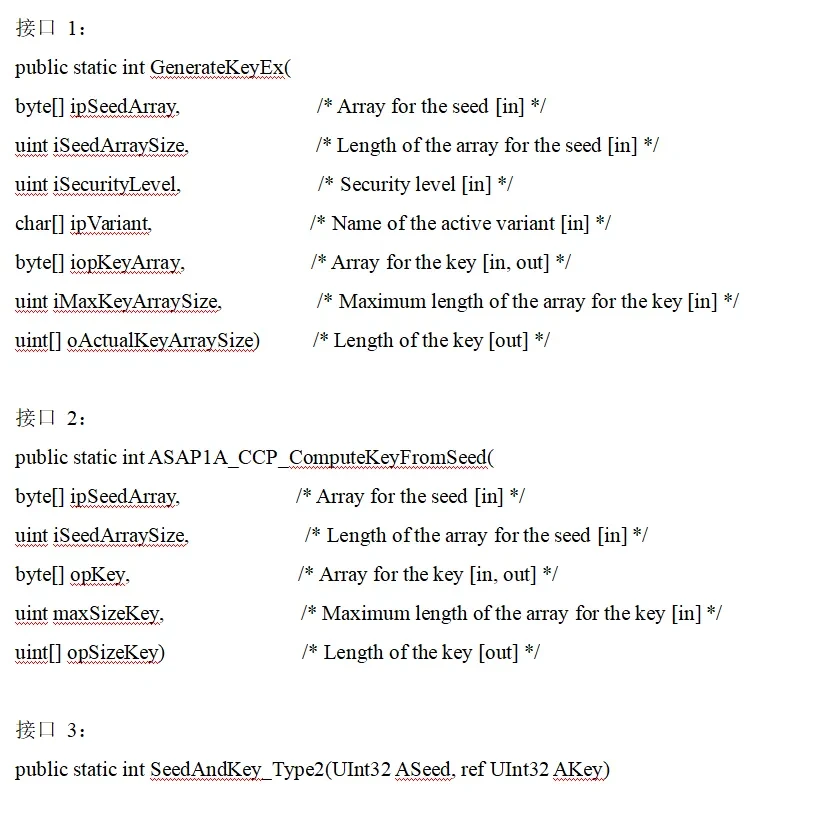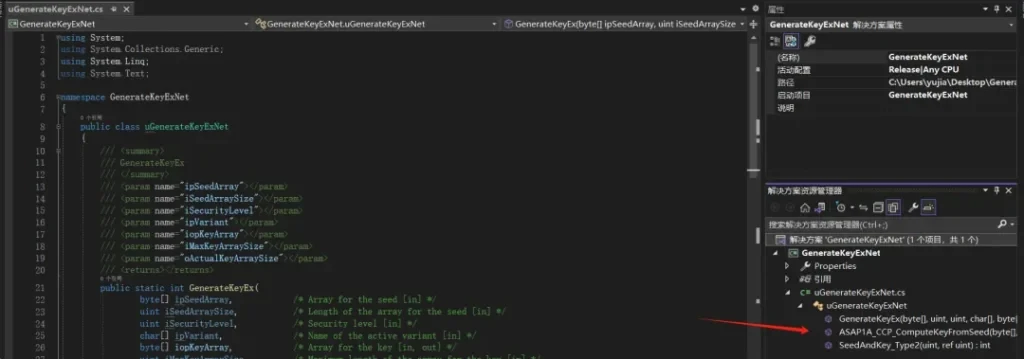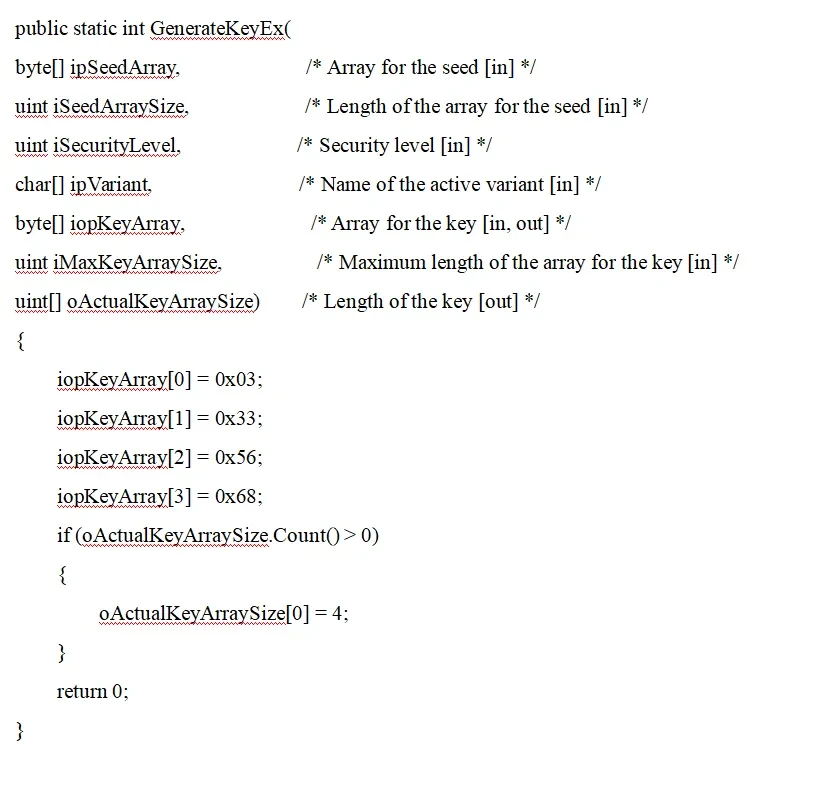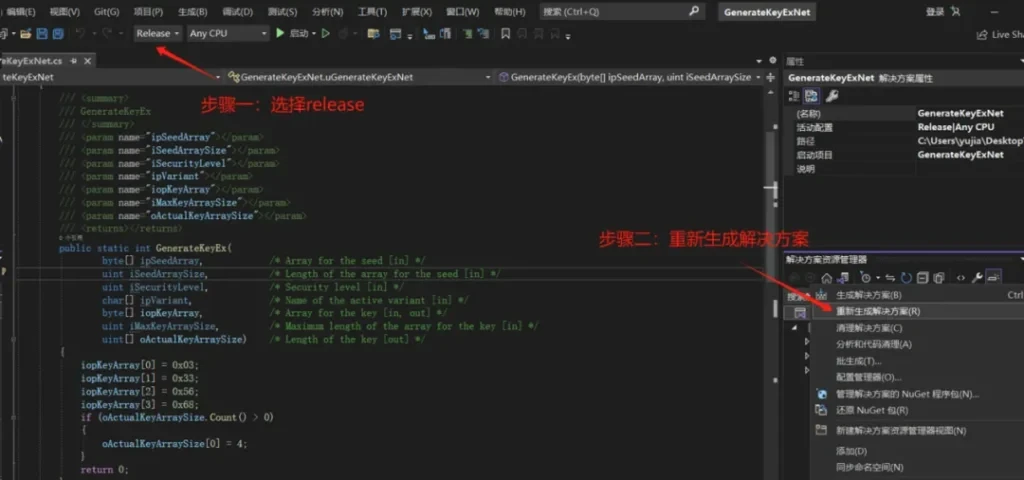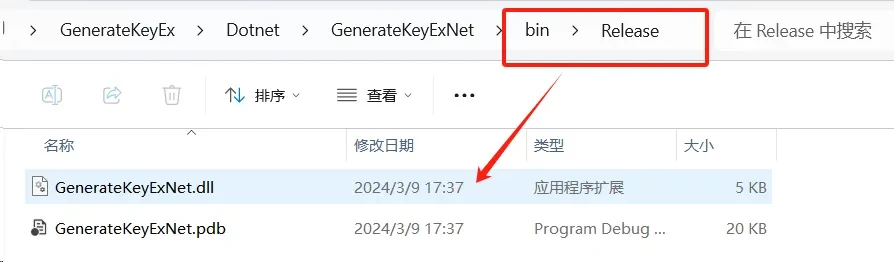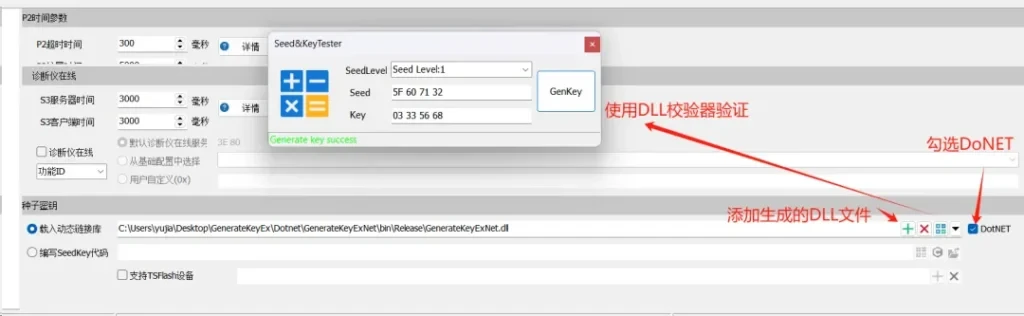During the UDS diagnostic process, it involves the issue of security access, which is also called Seed&Key. TSMaster Diagnostic Module supports loading the Seed&Key algorithm for security access unlocking through a .dll file. In the recently released version 2024.03 of TSMaster, it not only supports DLL files encapsulated in C/C++, Delphi and other languages, but also supports DLLs based on DotNet platforms, such as C#, VB.Net and other languages, which is efficiently compatible with security access dlls generated by different platforms, and brings engineers a more convenient use experience.
In the TSMaster installation directory, a Visual Studio template project is provided to encapsulate the Seed&Key algorithm in both C++ and C# programming languages. Users can develop based on this template project to get DLL functions that can be loaded directly.
Keywords in this paper: uds, Seed&Key algorithm, DLL template project, C++, C#
Table of Contents for this article
C++ Encapsulation of Seed&Key Algorithm
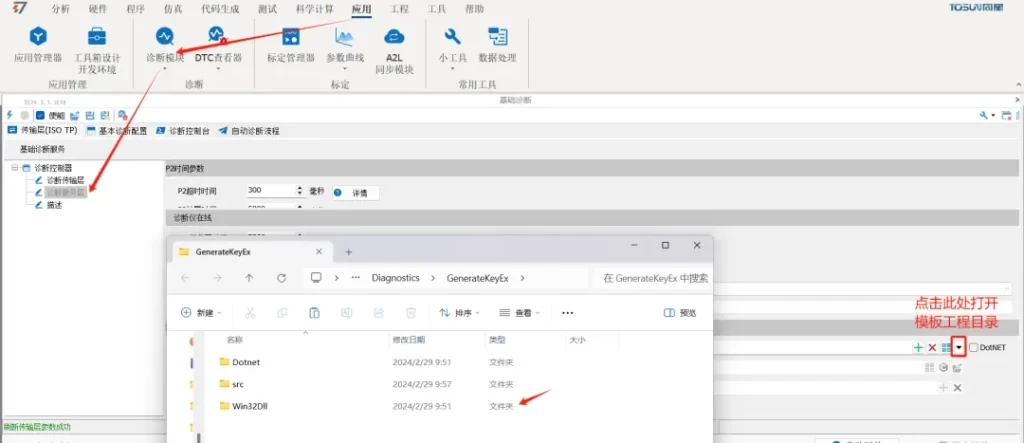
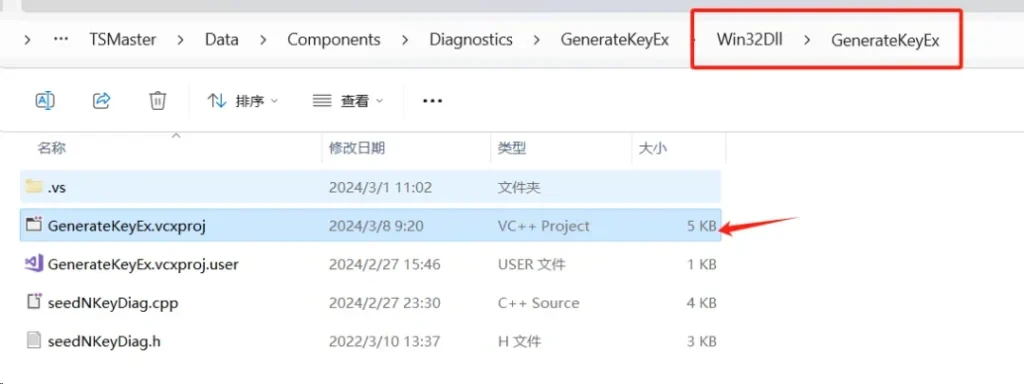
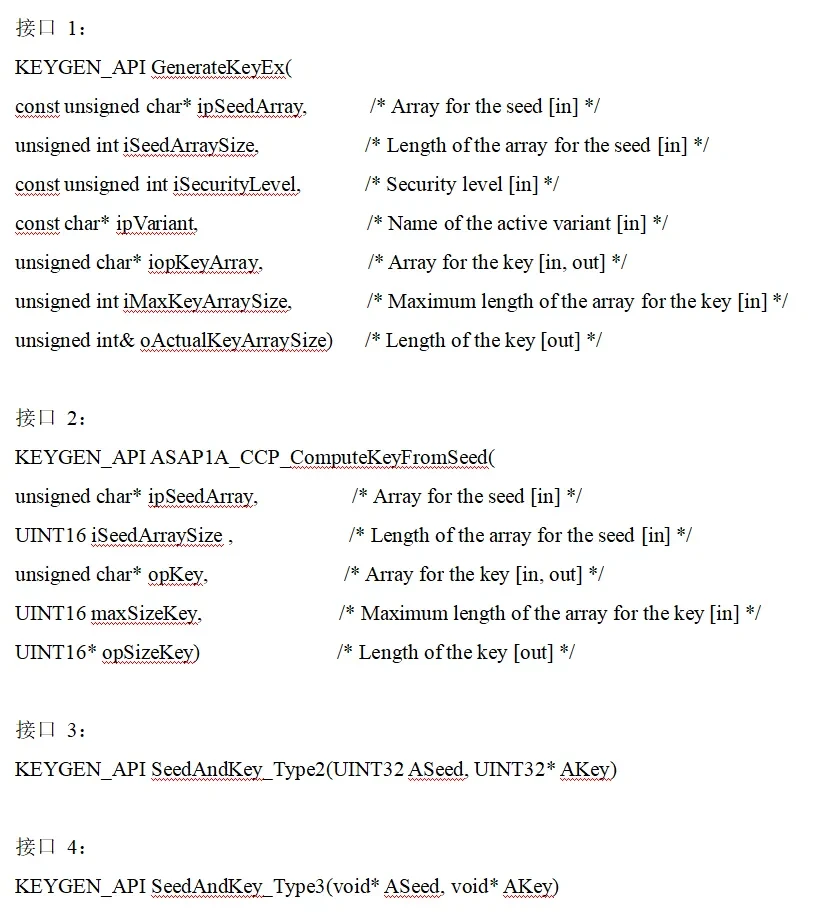

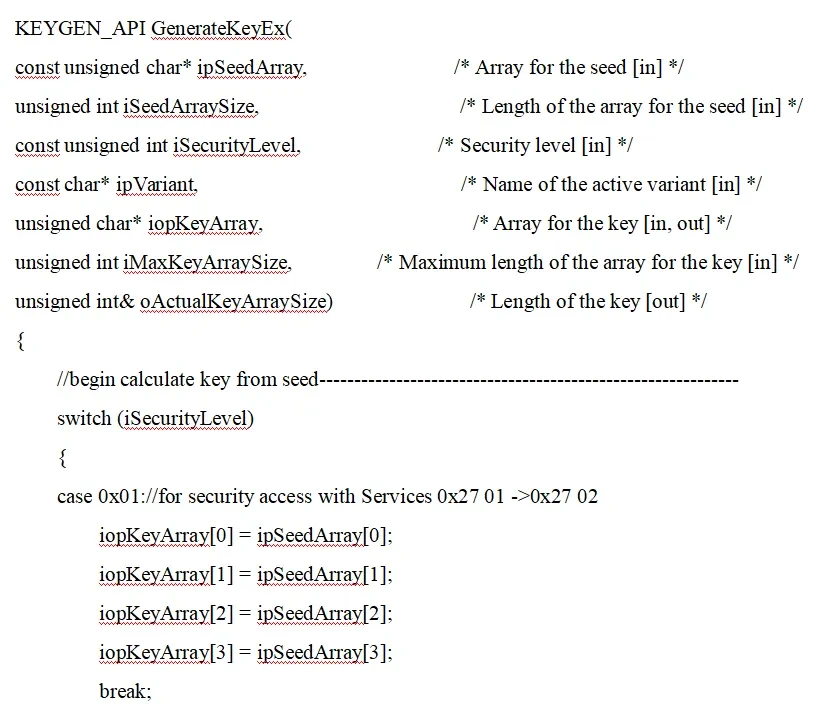
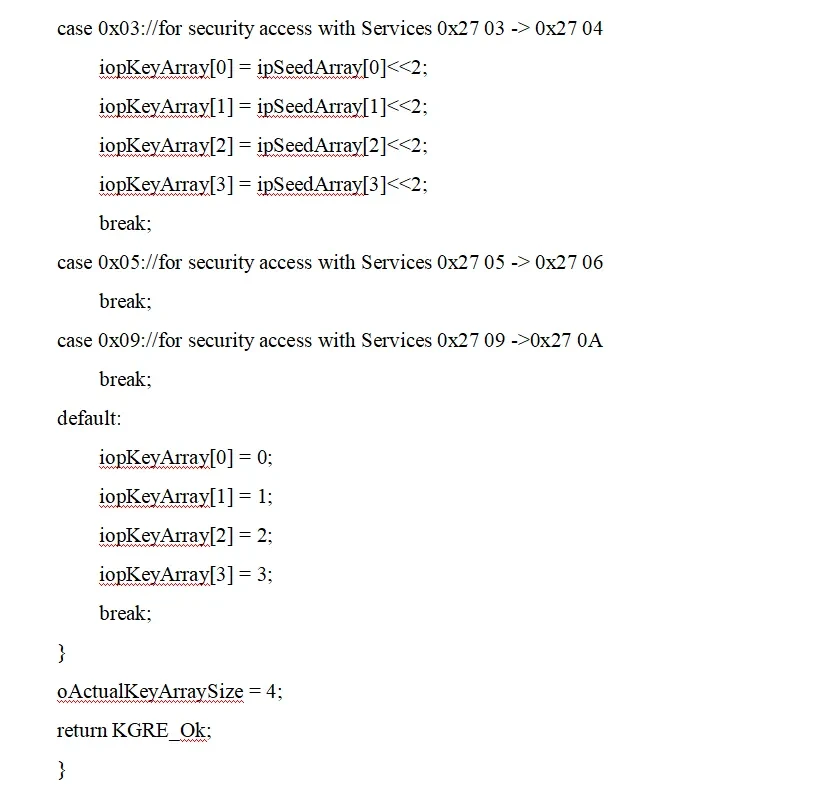
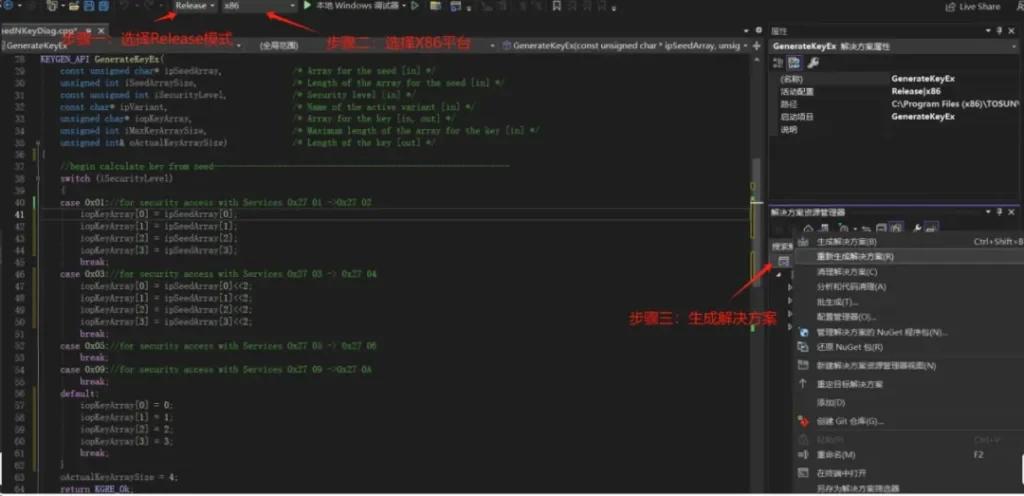
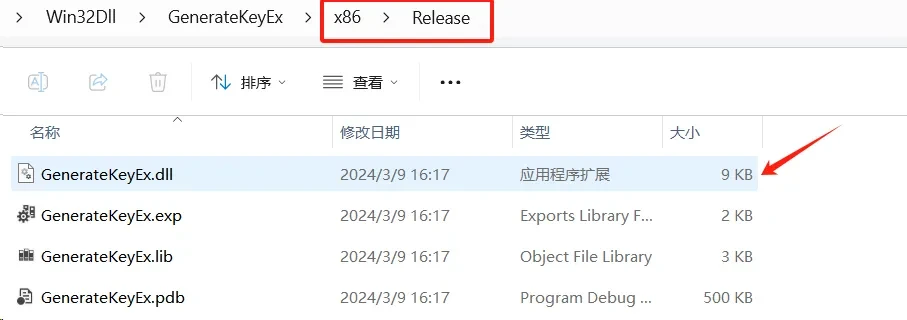
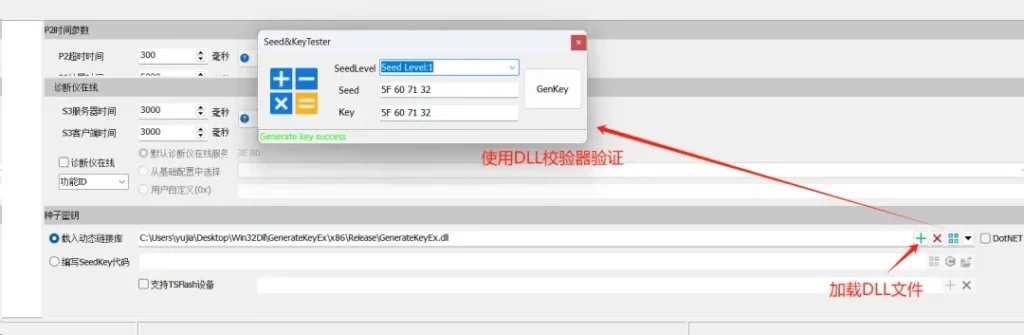
C# Encapsulated Seed&Key Algorithm