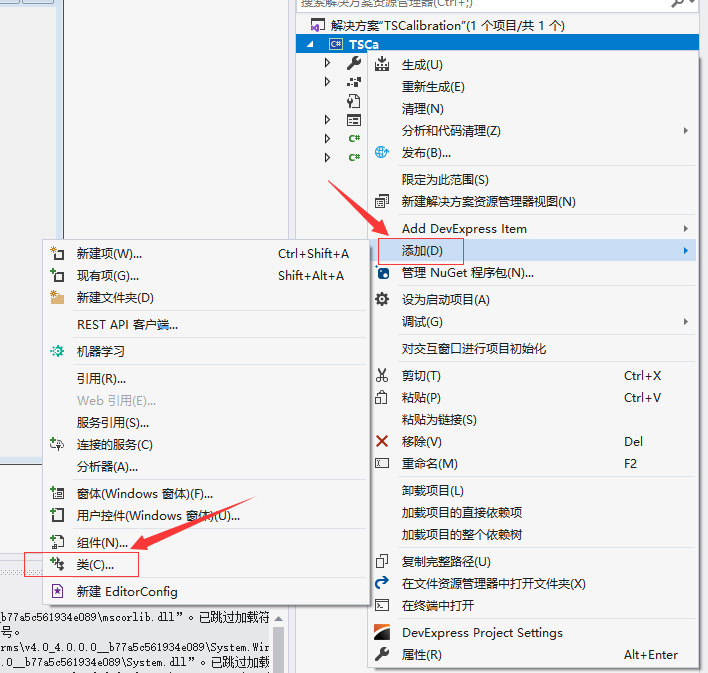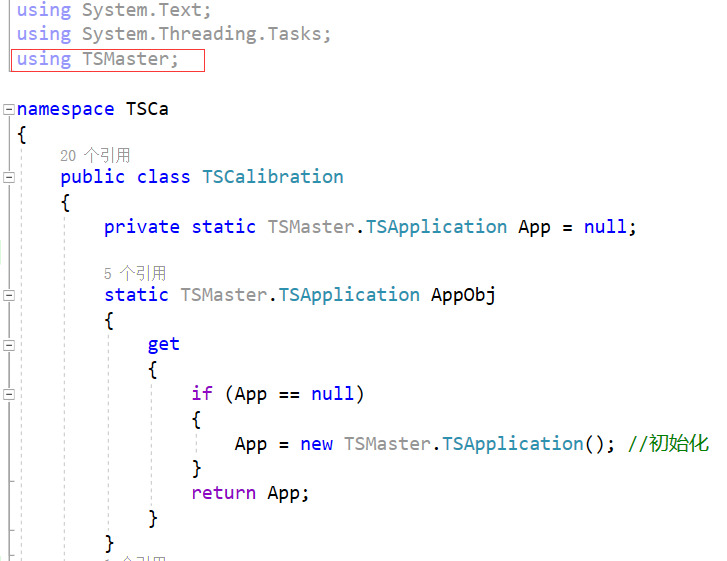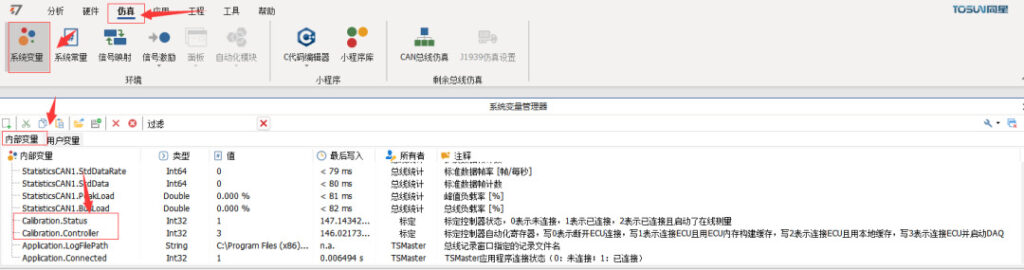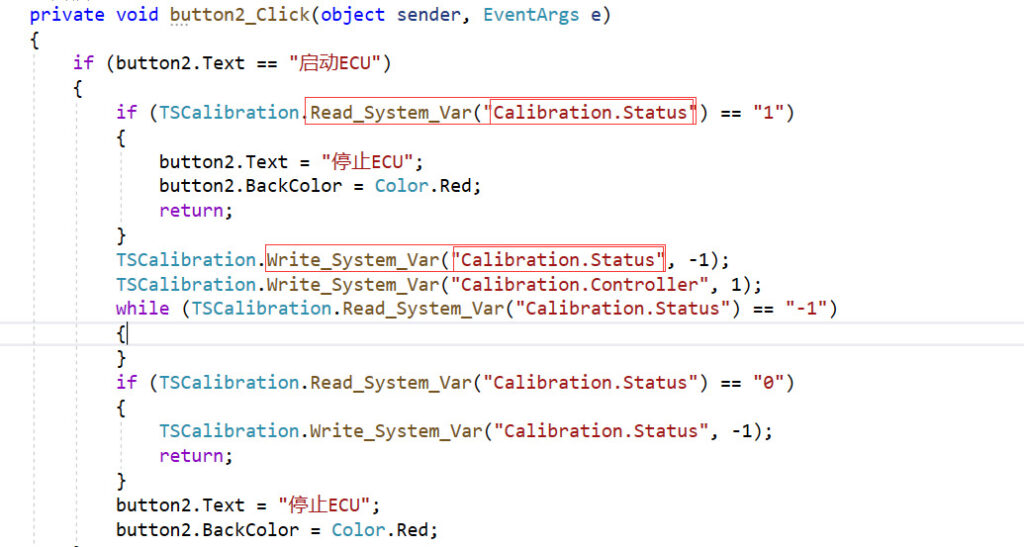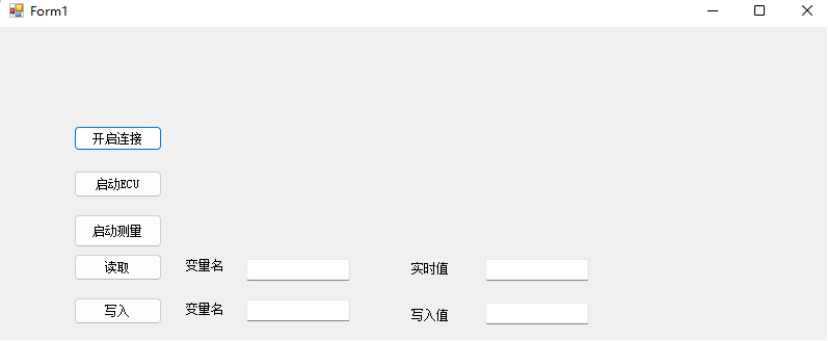overviewPreface
1. Overview of calibration and diagnostics
❖ Calibration
- XCP/CCP calibration
The process of dynamically adjusting the internal parameters of the controller through the CCP or XCP protocol is called calibration.CCP protocol: a CAN bus-based calibration protocol.XCP protocol: a universal test calibration protocol, which is an upgraded version of the protocol after CCP, and can be applied to a variety of buses. specificities
(1) All adopt the master-slave mode, a single master can communicate with multiple slaves at the same time.
(2) The master establishes connection with the slave by issuing commands, unlocking, reading data, modifying parameters and other operations.
The XCP/CCP protocols, together with the A2L files, allow certain parameters to be changed directly in software and the actuator will give the appropriate feedback.The TSMaster Calibration Module relies on the following two types of files and ECUs running the XCP or CCP stack.
❖ Diagnosis
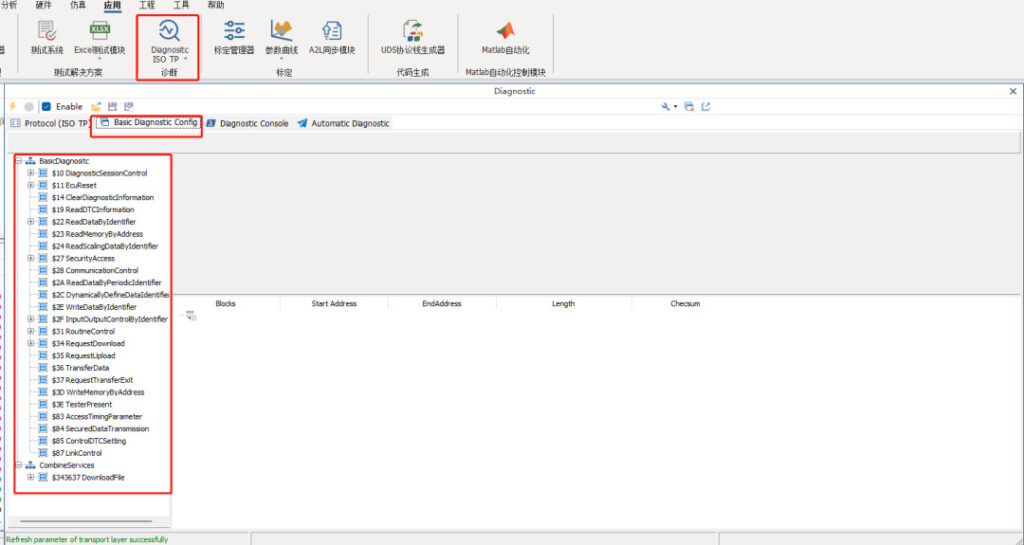
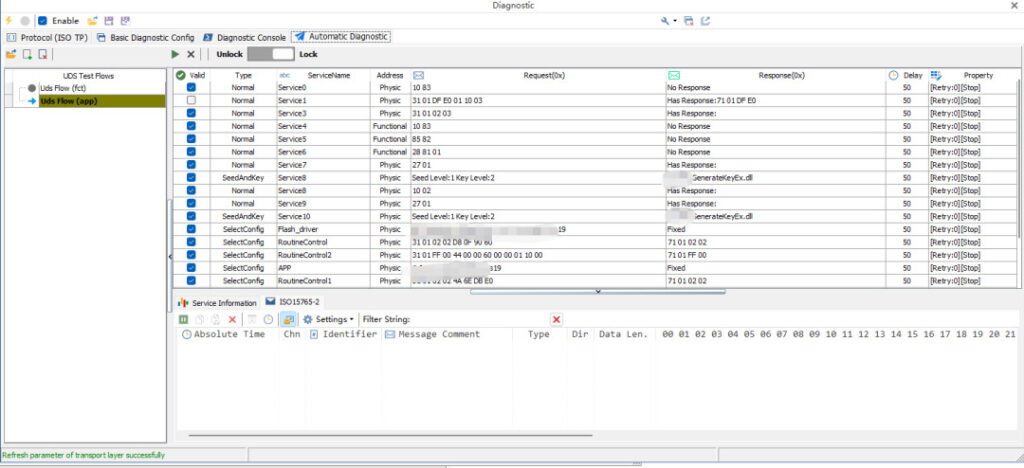
2. Calibration and diagnostic use
❖ Create TSMaster calibration
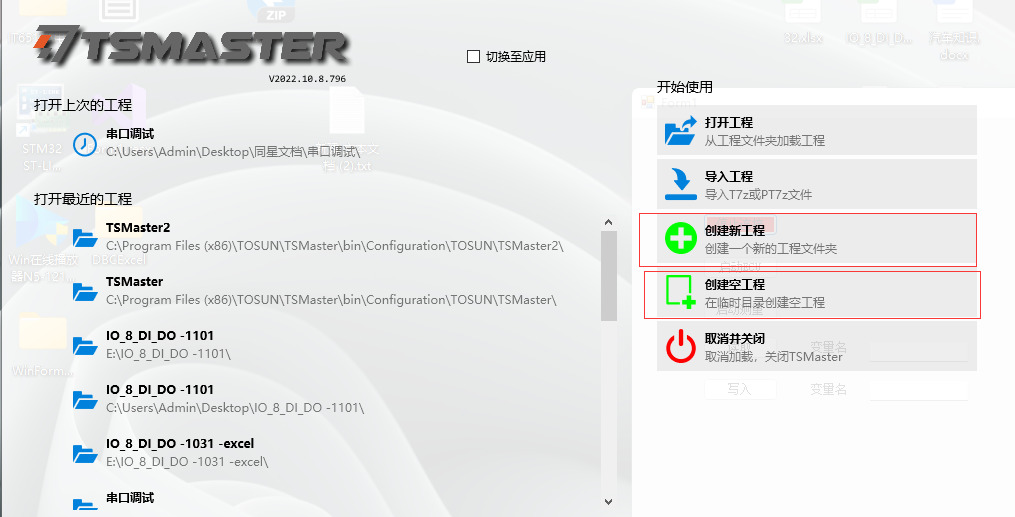
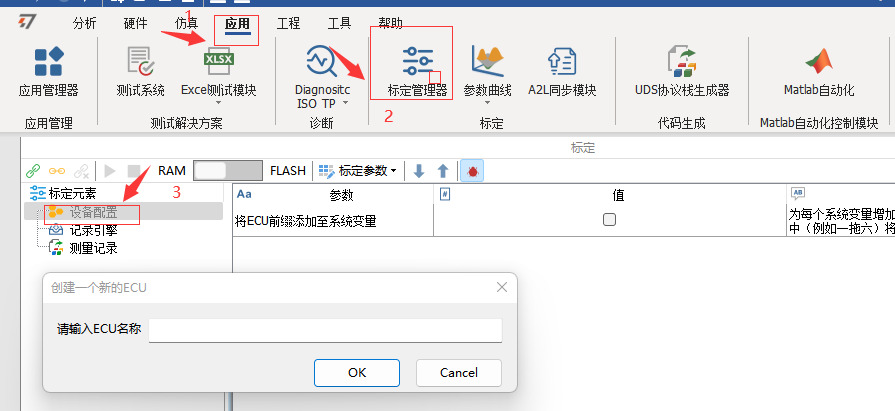
❖ Create TSMaster Diagnostics
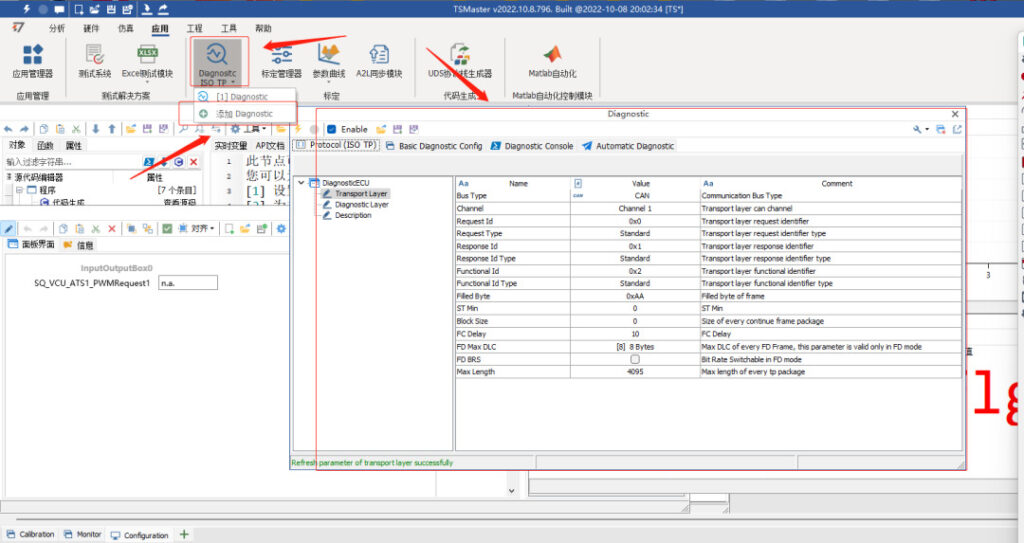
❖ TSMaster System Variable Trigger Calibration
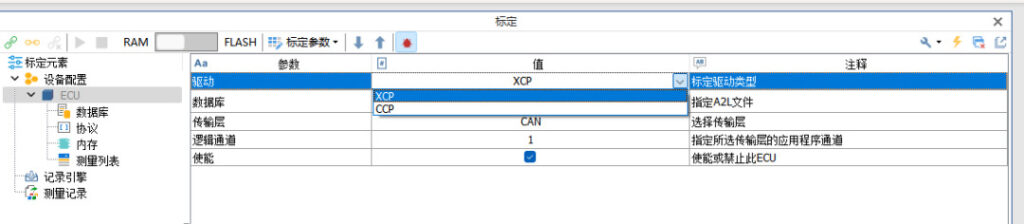





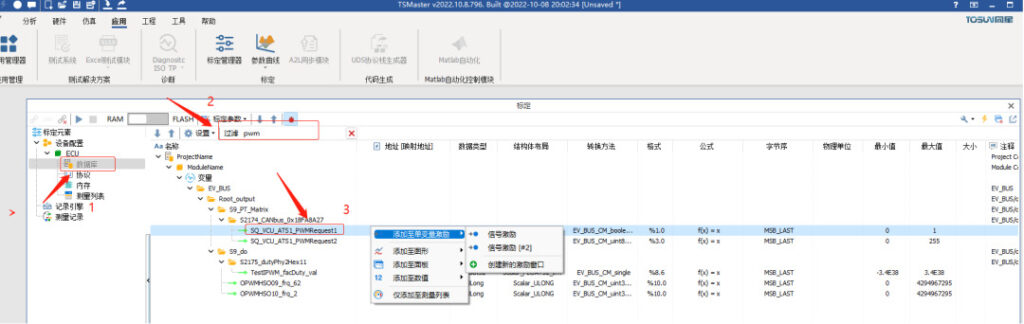
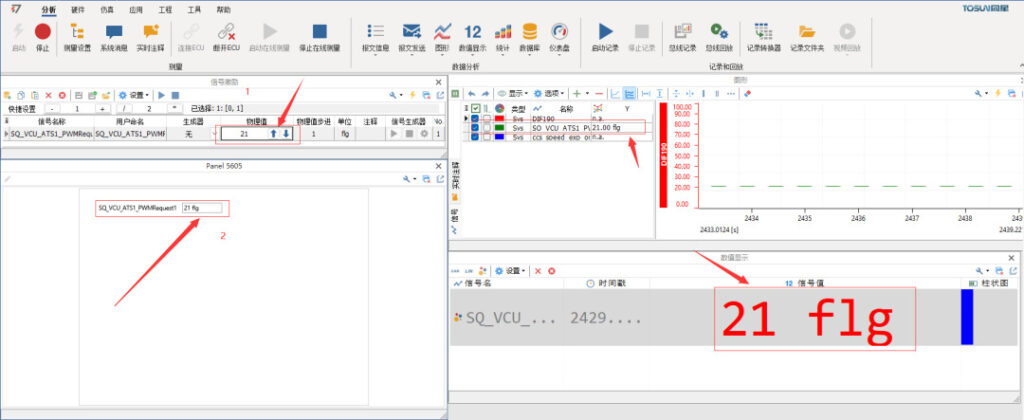
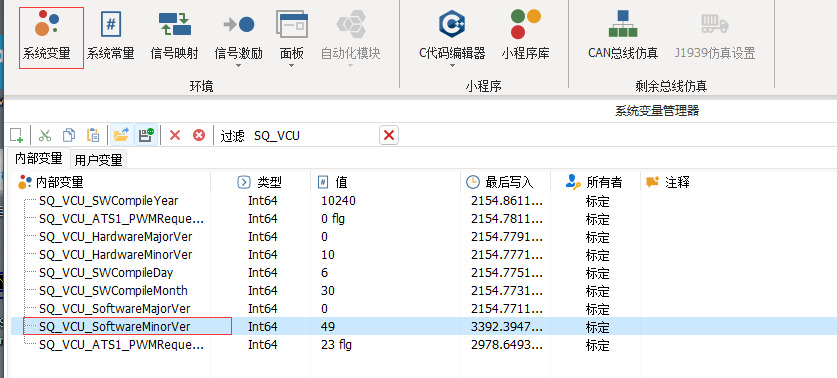
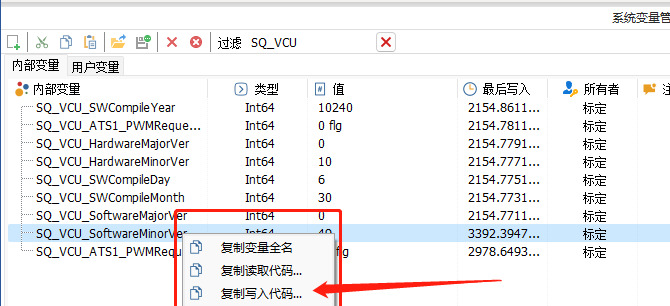
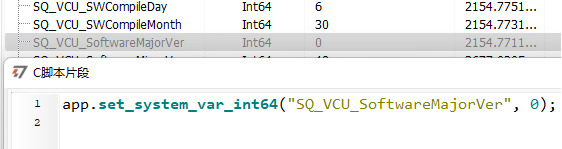
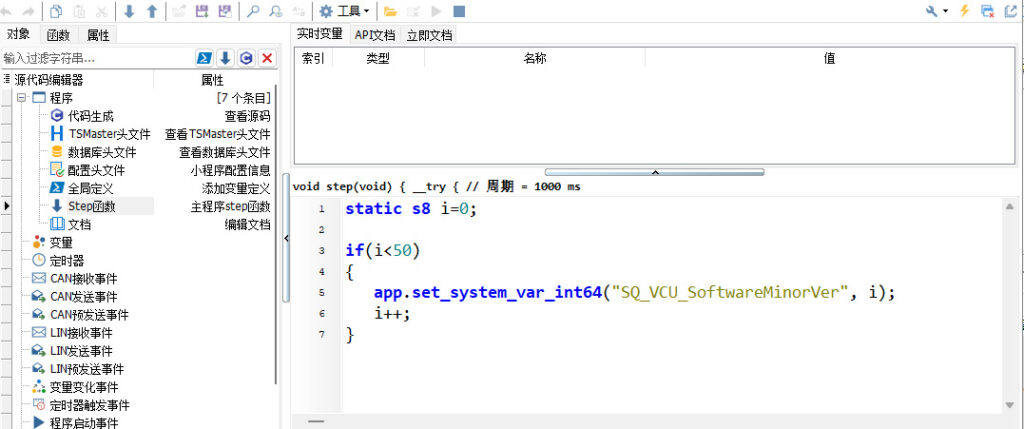
❖ TSMaster System Variable Trigger Diagnostics
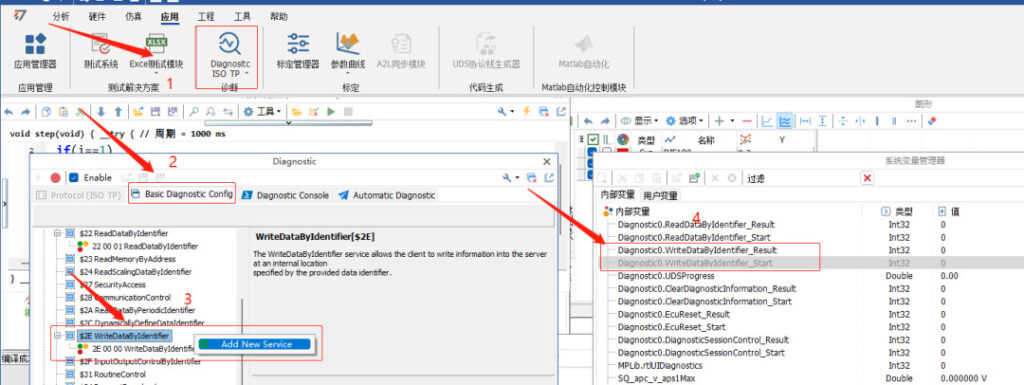

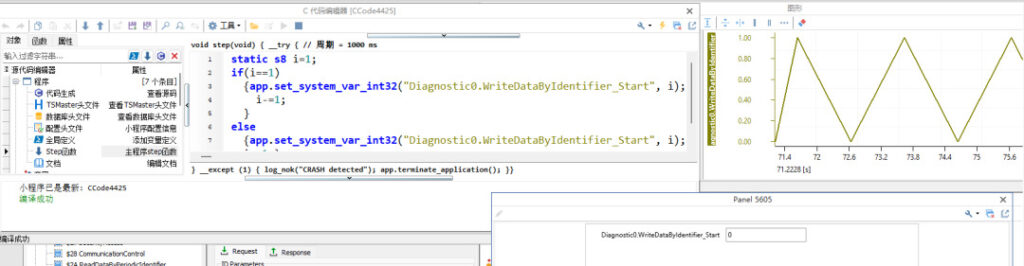
3. Secondary development
1, support for other languages for secondary development, this example uses C# to call the TSMaster API to realize the calibration function, the use of software for Visual Studio 2019.
Create a new project as follows: Select C# -> Windows Forms Application -> Click Next.
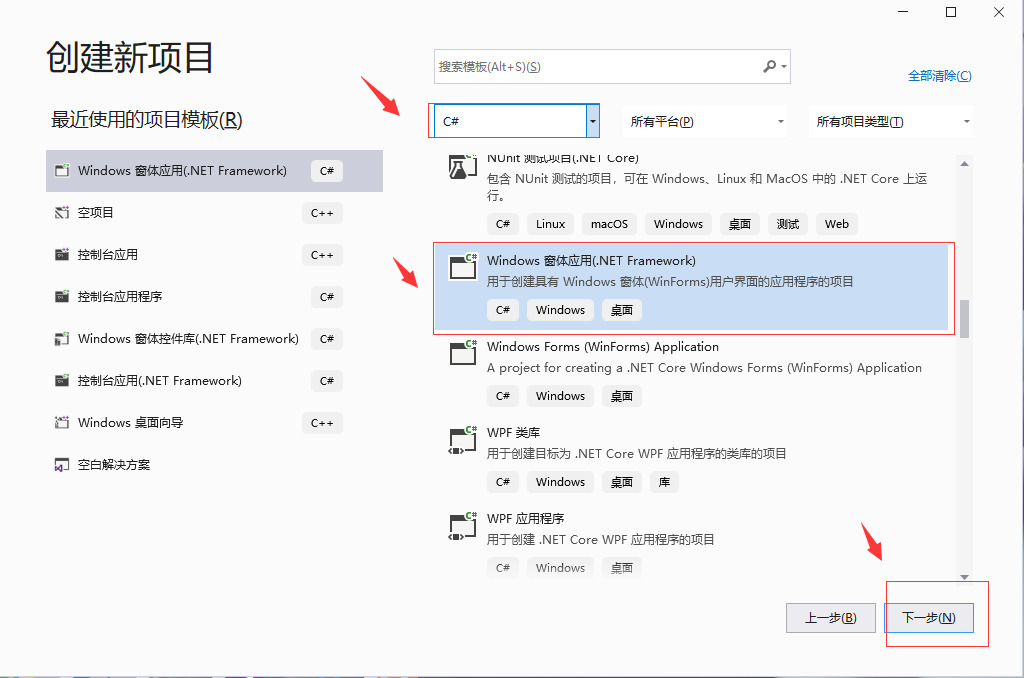
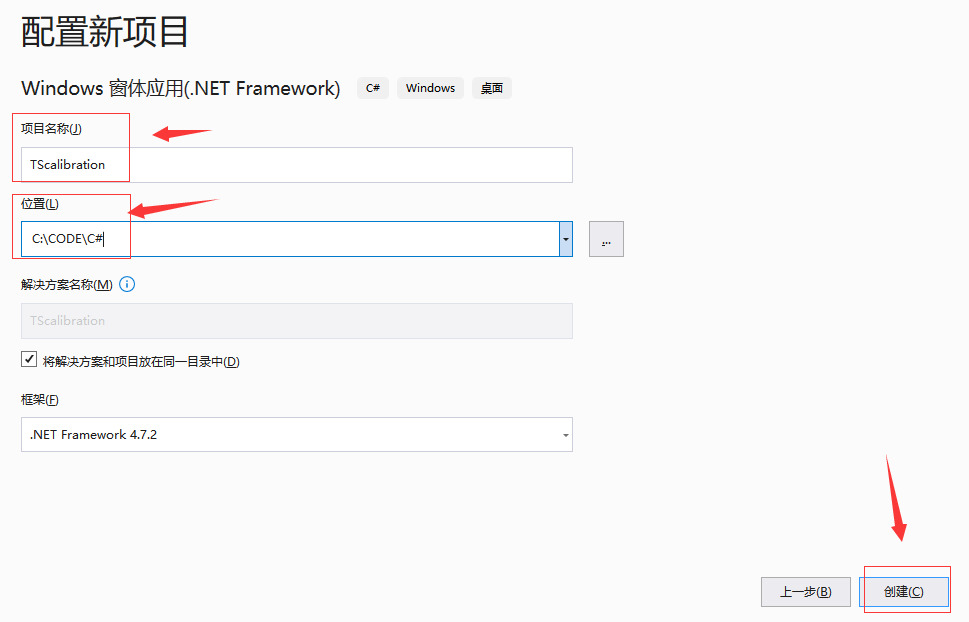
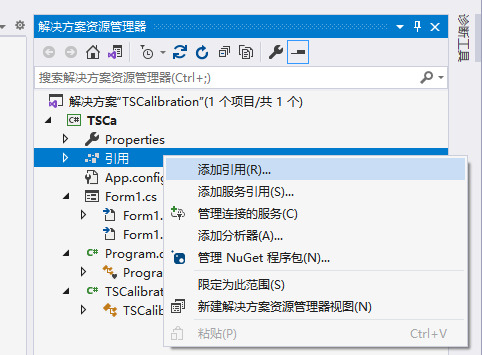
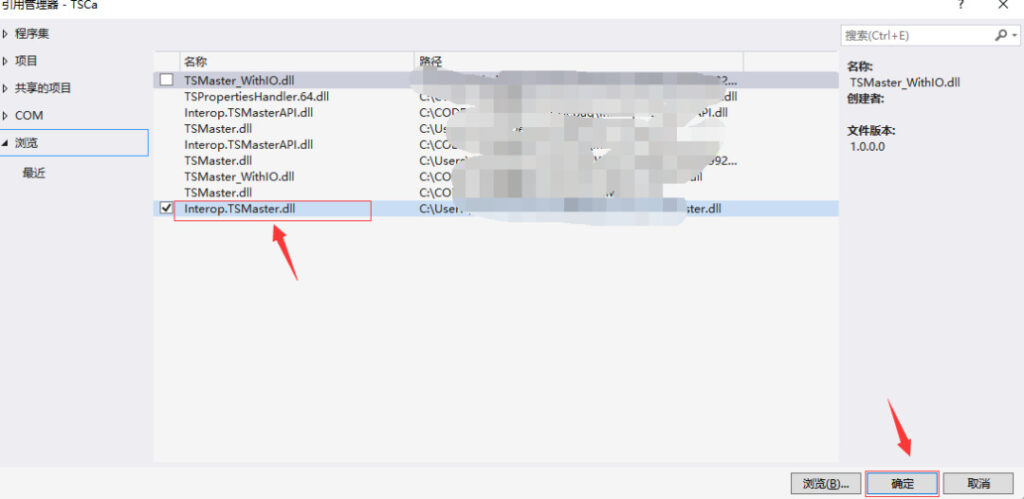
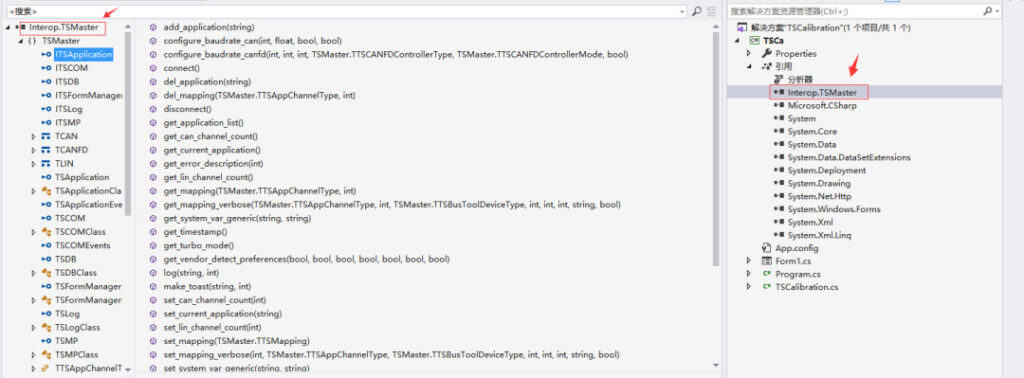
5. Add TSCalibration class
Click Add -> Class, Change Name -> Add (A). The TSCalibration class is successfully created.