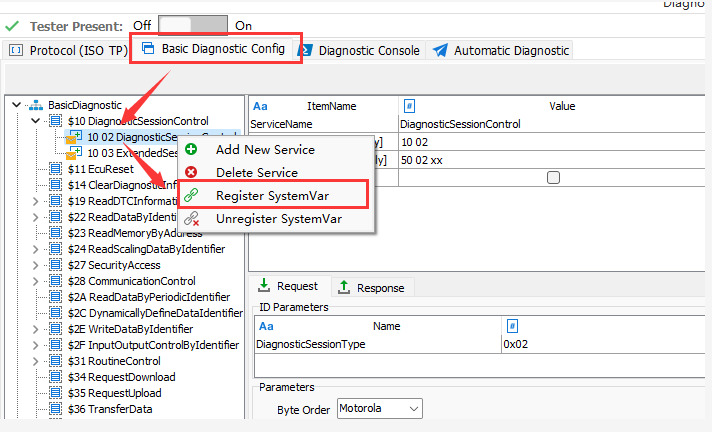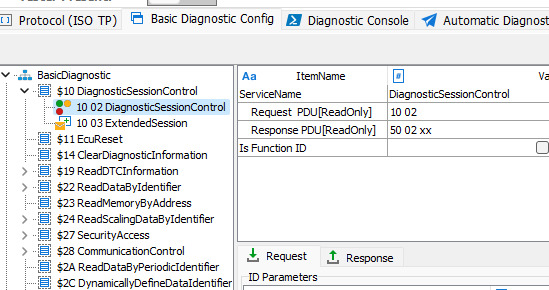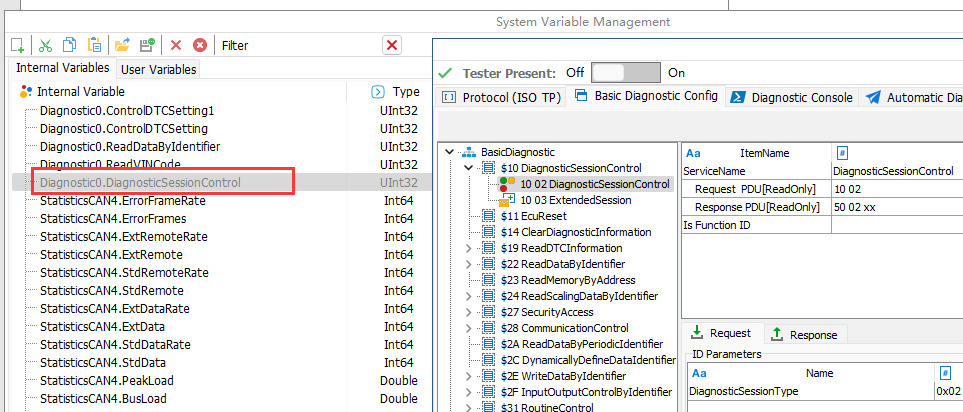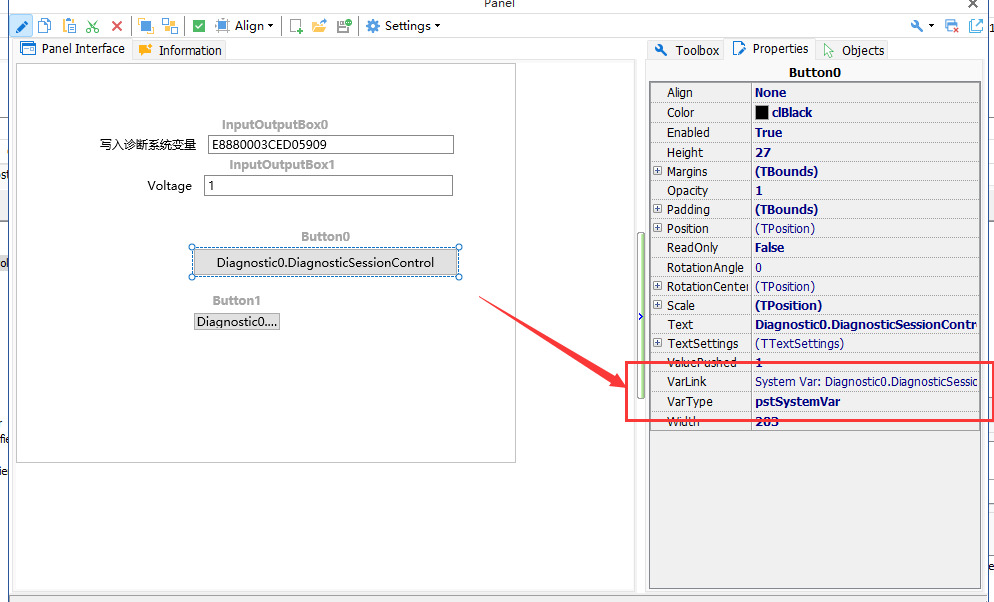overviewPreface
A. System variables as parameters
System variables have the ability to interact with data between internal and external modules of the software. TSMaster introduces system variables as parameters into the diagnostic module, which greatly expands the ability of the diagnostic module to interact with data from other modules. Below are a few typical application scenarios to illustrate its functions:
First, create two system variables, VIN_Code, and Voltage, as shown below:

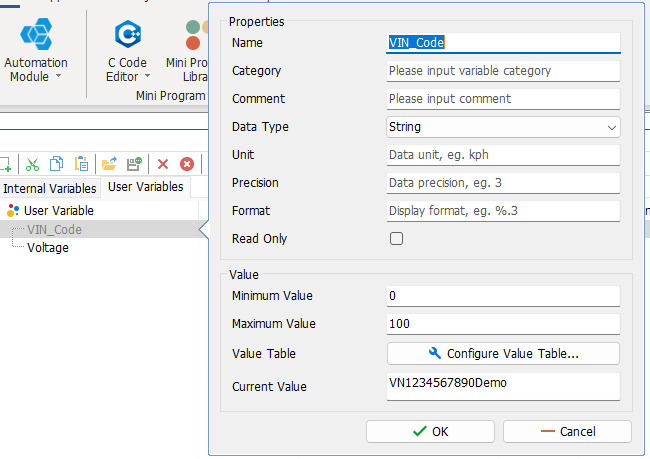
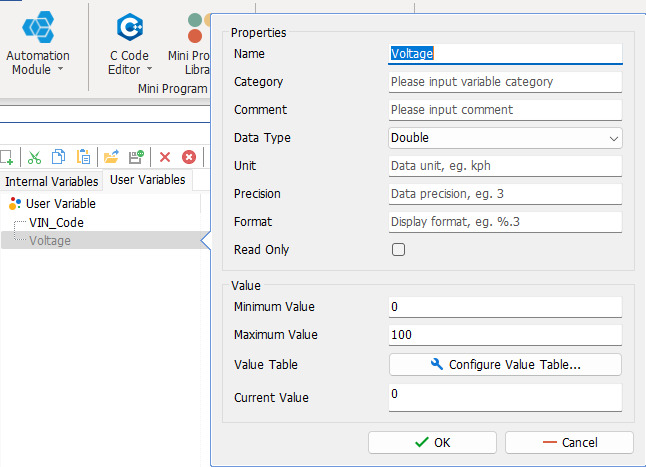
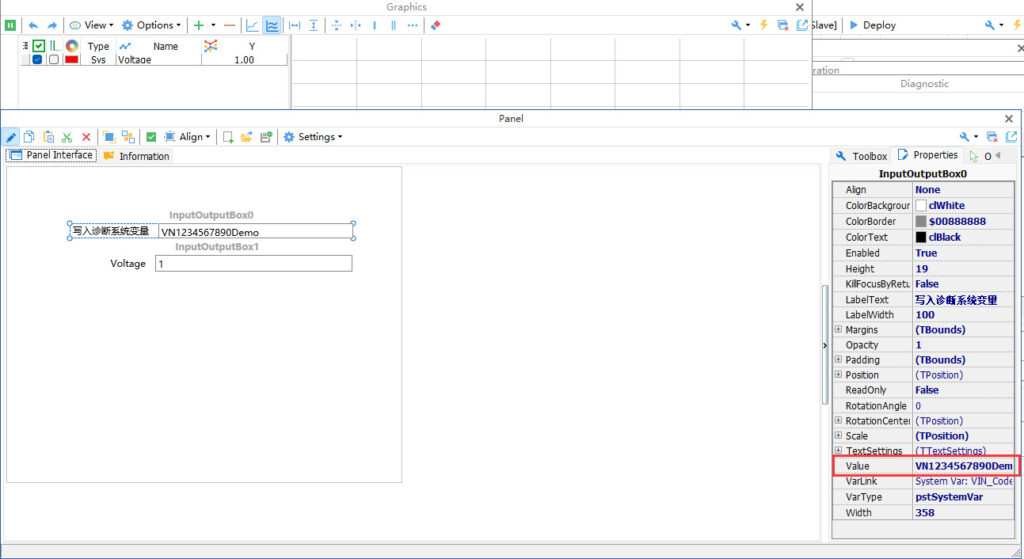
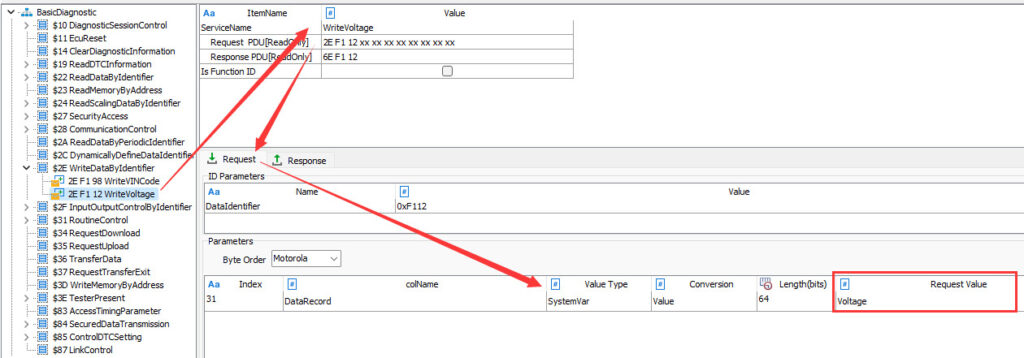
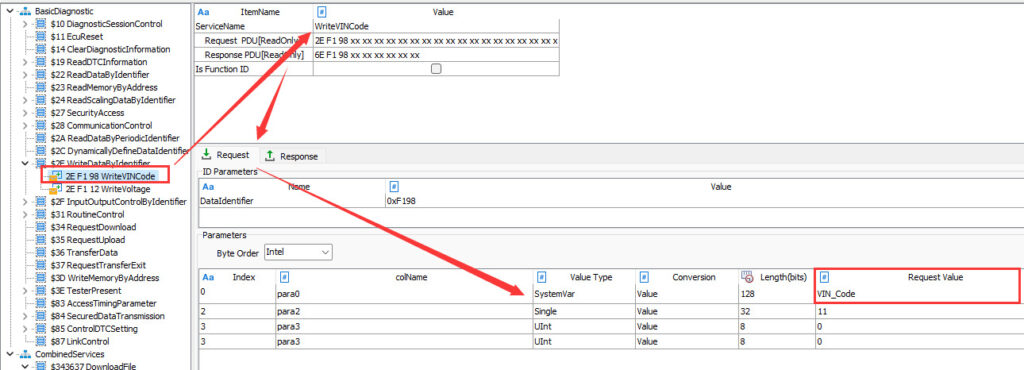
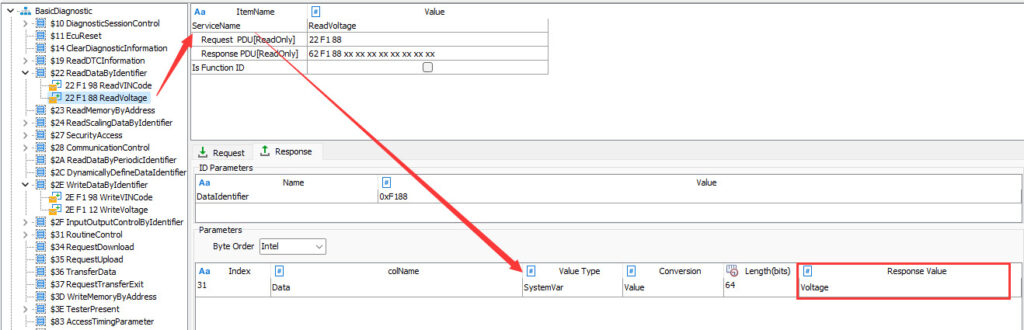
Note: Variables that are read, need to be set manually by the user before they will be synchronized to the system variables.
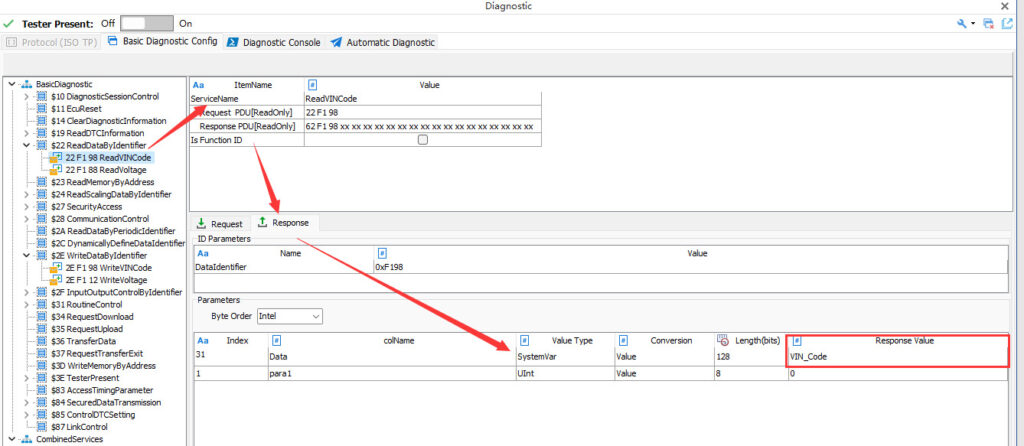
B. System variables associated with the Console service
In the previous chapters, users can flexibly configure diagnostic services in the Diagnostic Console as needed. After these diagnostic services have been configured, users need to double-click on the diagnostic console to start the diagnostic services. However, if you want to start the diagnostic commands in the Panel interface, you need to use system variables. The steps are as follows:
[1] First, in the Diagnostic BasicConfig form, select the target service, and then register the diagnostic service as a system variable in the right-click menu, as shown below: