Keywords in this article: bus logging, automatic logging, log file size, message filtering
Table of Contents for this article
I. How to get started with the TSMaster Logging Module
❖ Step1

❖ Step2
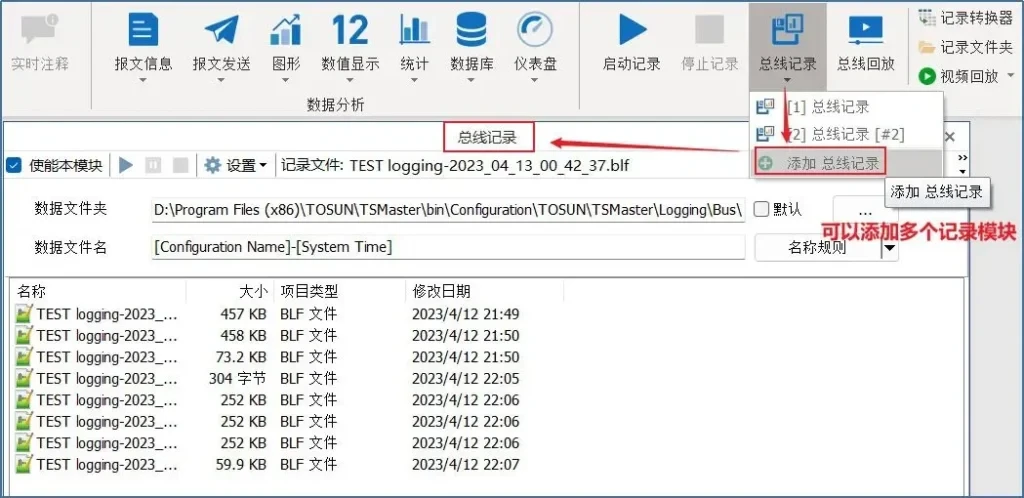
❖ Step3
Set the path of the logging data folder, you can select [Default] or [Custom Path].
- Case1: When "Default" is checked, the log files are saved in the default project \Logging\Bus\ folder, as shown in Figure 3.
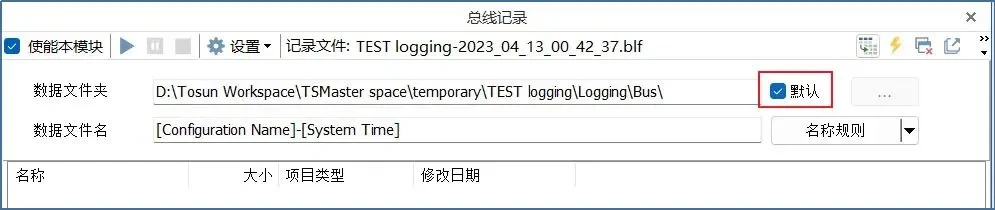
- Case2: Remove "Default", you can click "..." to choose a customized save path.
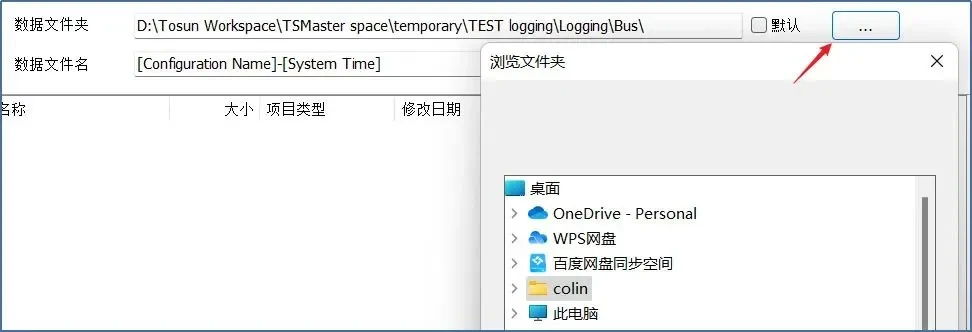
❖ Step4
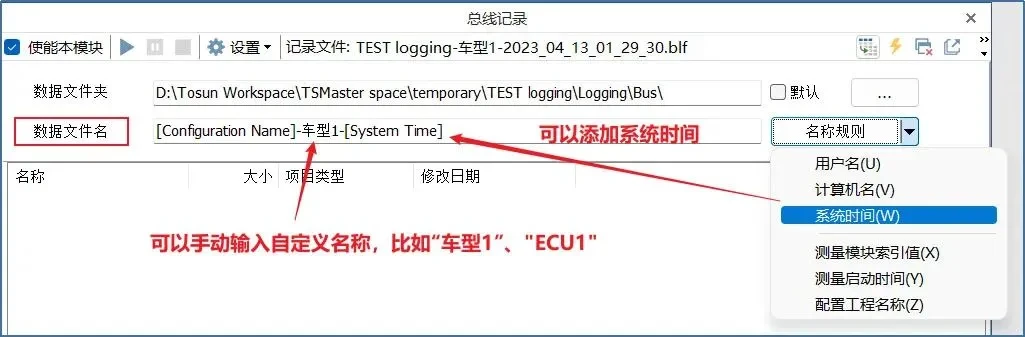
❖ Step5

II. How to realize automatic logging of messages after starting the project
- Click on the lightning bolt button at the top right of the bus logging module to activate the auto-start logging feature. As in Figure 7.
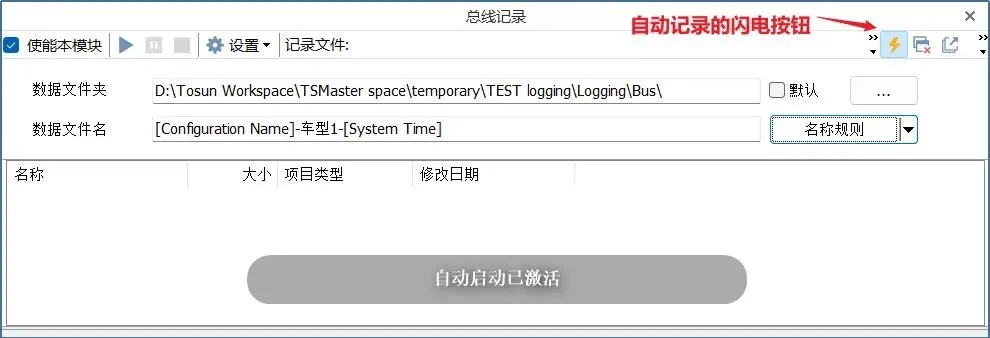
- The bus logging function will start automatically when the project starts. As in Figure 8.

III. How to realize logging specific messages of multiple channels to different blf files
❖ Examples of logging requirements
You want to record all the messages for channel 1 into a blf file named "model 1";
Record channel 2 messages into a blf file named "Model 2" and filter the logging to logging message IDs beginning with 6, i.e., 0x600-0x6FF.
❖ Procedure
- Step1:
First create two bus logging modules, "Bus Logging" and "Bus Logging [ #2]", and name each logging file name. As in Figure 9.
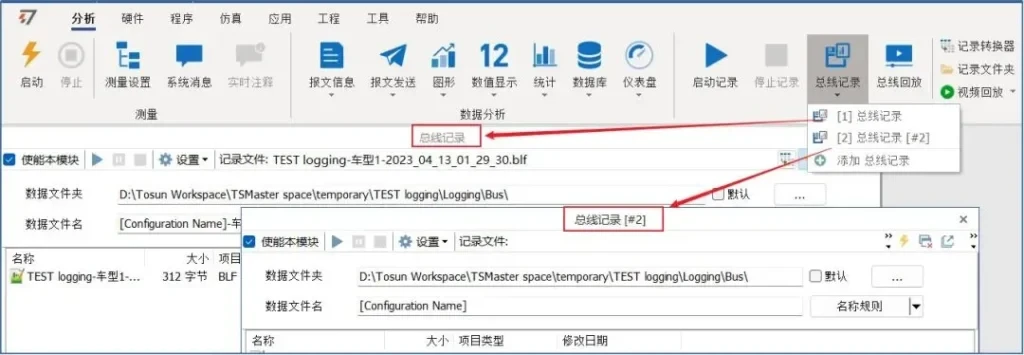
- Step2:
Open [Measurement Setup], select "Bus Logging" and "Bus Logging [ #2]" respectively, and right-click - Insert Filter for each.
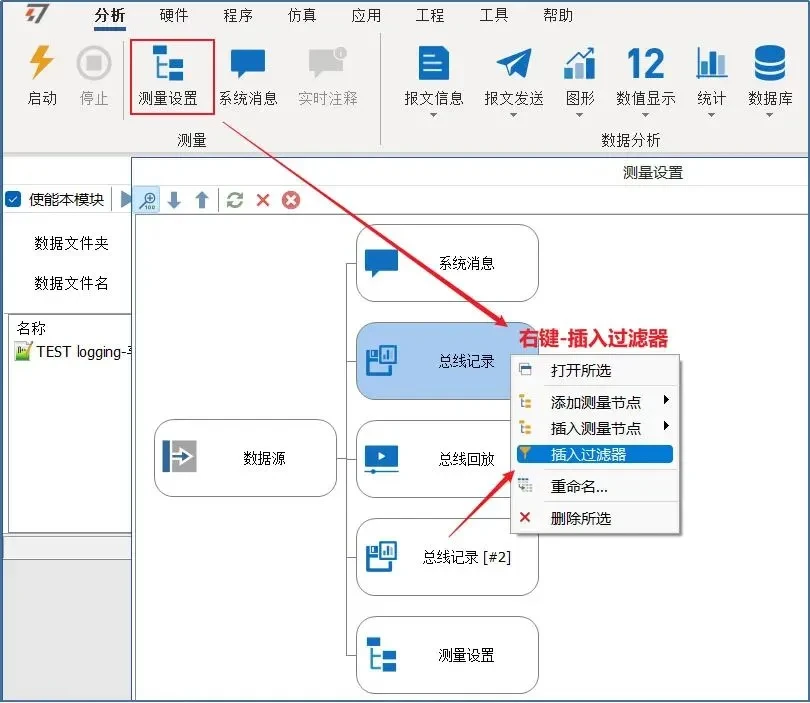
- Step3:
Configure the filters for "Bus Logging" and "Bus Logging [ #2]" respectively: where "Bus Logging" is set to any message [via] CAN1, as shown in Figure 11. The "Bus Logging" is set to any message [via] CAN1, as shown in Figure 11.
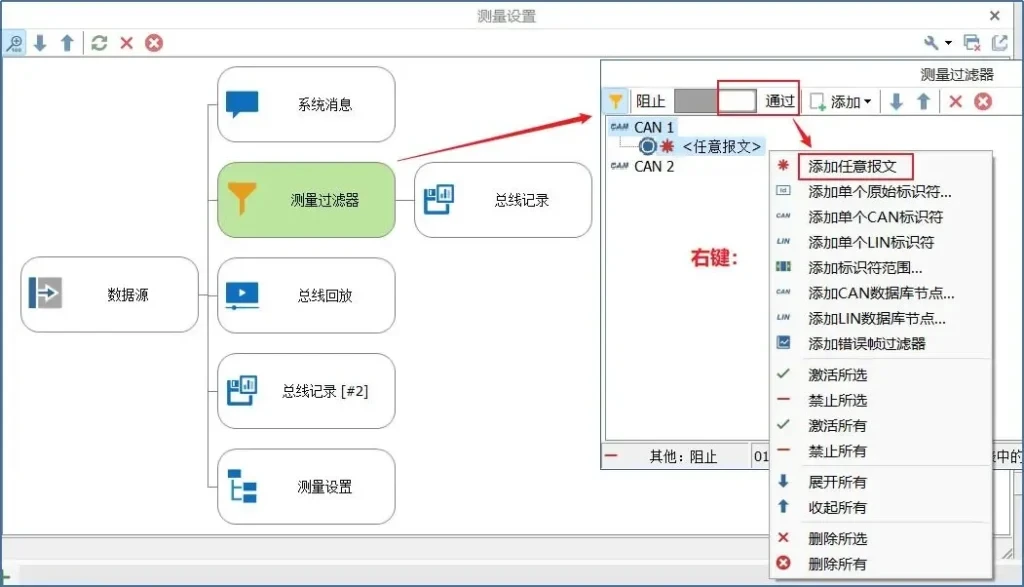
"Bus Logging [ #2]" is set to [via] CAN2, [Add Identifier Range], and set the filter to:
Identifier start: 0x600, Identifier end: 0x6FF, as in Figure 12.
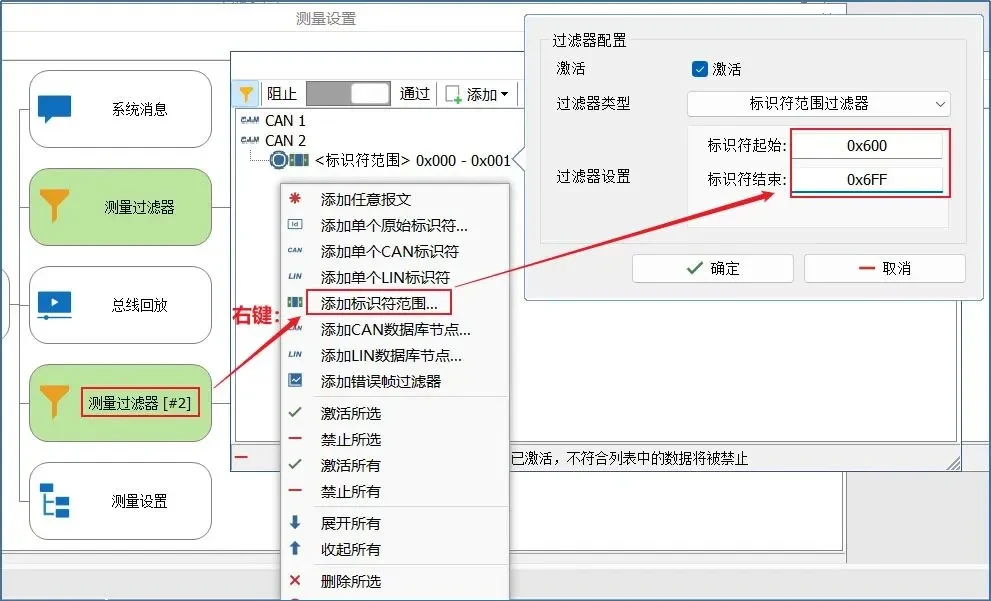
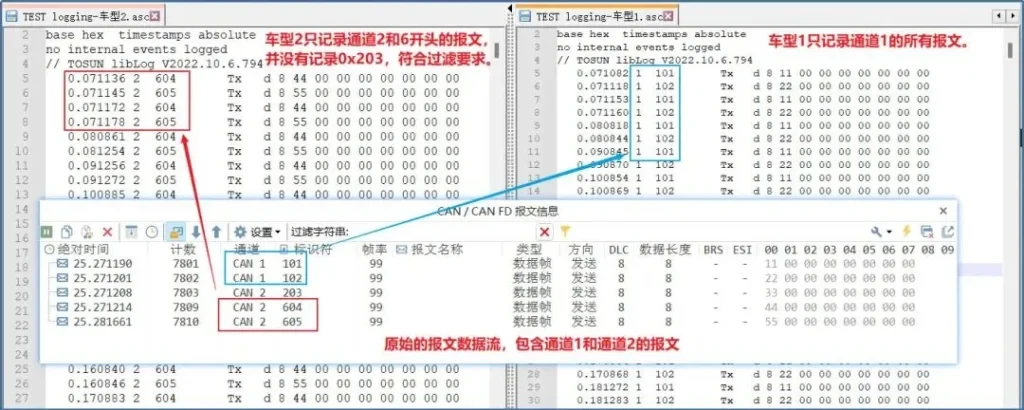
IV. How to set the logging file by the number of message frames or file size
Depending on the test occasion, you can configure the generation of different logging file sizes. TSMaster supports unlimited, per message frame and file size saving.
Path: [Settings] - [ Create a new file after], as in Figure 14.
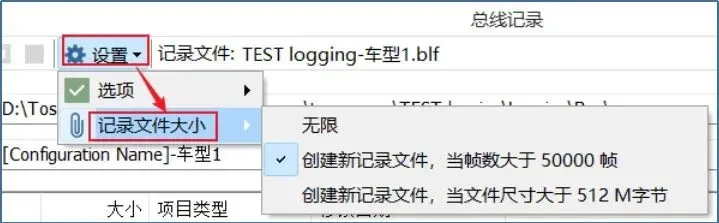
- Unlimited: only one logging file is generated and all messages are saved in this file.
Note: It is generally not recommended to use the unlimited mode when logging for a long period of time, because logging all the messages into one file for a long period of time will result in a huge logging file that cannot be opened or will cause the logging file to be lost due to the large amount of computer memory occupied during the logging process.
- When the number of frames is greater than xx frames: a new logging file is created with the number of message strips. As in Figure 15.


- When the file size is greater than xx M bytes: the file size is used to create a new logging file.
Reference: generally recommended to set about 200M a file is more suitable for post-processing, conversion out of the asc file is easy to open the file and processing. Such as Figure 17.





