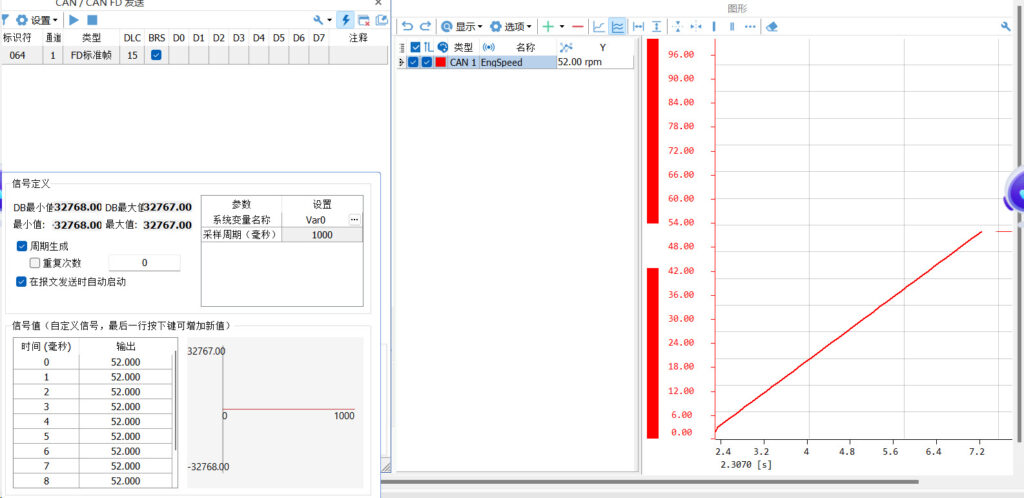overviewPreface
The Signal Generator function is the message sending module in TSMaster Analytics. The Signal Generator is used to send and configure the value change behavior of each CAN/LIN signal, in short, it is a function that allows you to control and adjust the value of the CAN/LIN signal. There are 8 types of signal generators we can choose from, and today we focus on sharing with you about how to use the 8 types of TSMaster signal generators.
Keywords in this paper: signal generator, sine, ramp pulse, value range, switching, random, custom, system variable
Table of Contents for this article
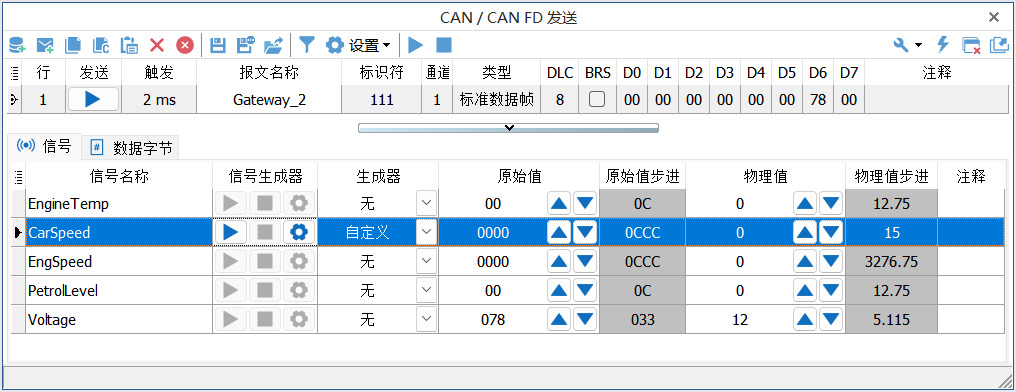
![]() Start button: the current signal uses the generator to generate the value, after clicking this button the button will change to "pause button"
Start button: the current signal uses the generator to generate the value, after clicking this button the button will change to "pause button"
![]() Pause button: When this button is clicked, the current CAN/LIN generator is paused and the button changes back to the "Start button".
Pause button: When this button is clicked, the current CAN/LIN generator is paused and the button changes back to the "Start button".
![]() Stop Button: Click this button to stop the current CAN/LIN generator operation.
Stop Button: Click this button to stop the current CAN/LIN generator operation.
No signal generator type
None means that there is no CAN/LIN signal generator available. The signal value in the sent CAN/LIN message depends on the physical value set in the "Physical value" on the right. This is shown in Figure 2 below:
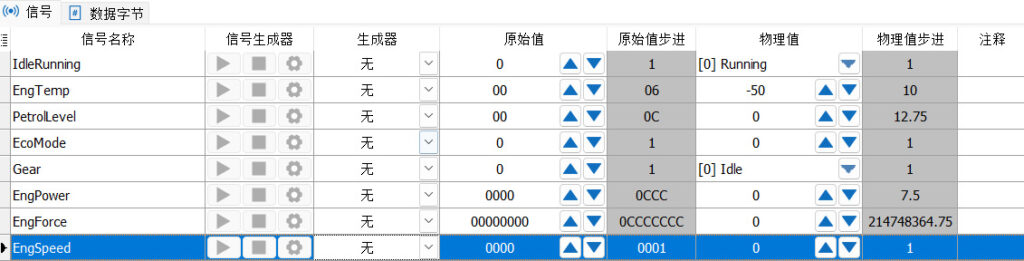
Signal Generator Type Sine
When Sine is selected this signal is defined as in Figure 3: The selected CAN/LIN signal will generate a sinusoidal waveform in a rising-falling- time series.
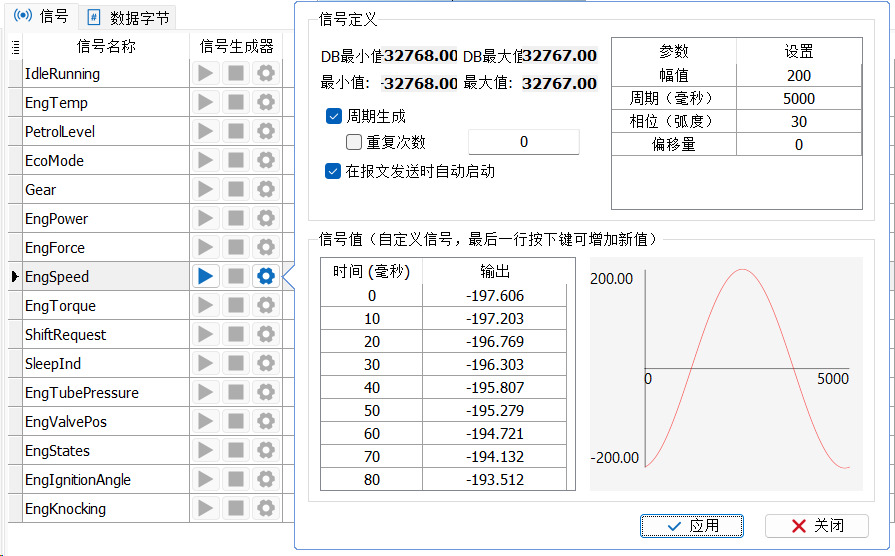
The interface is described below:
(1) DB Min and Max: The minimum and maximum values defined in the database.
(2) Physical Minimum and Maximum: the physical minimum and maximum values that a signal can reach.
(3) Cycle Generation: When cycle generation is checked, the generator can restart itself. The specific effect can be seen in the figure below, using the graphic function as an example, such as Figure 4 is an example of unchecked cycle generation, is only generated a waveform. As Figure 5 is an example with cycle generation checked, you can see that it has been generating continuously.
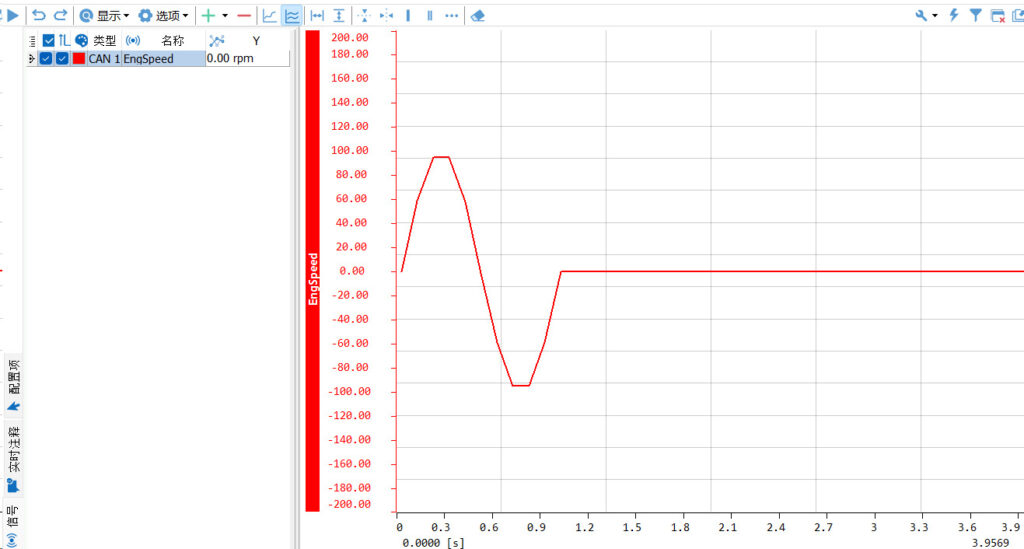
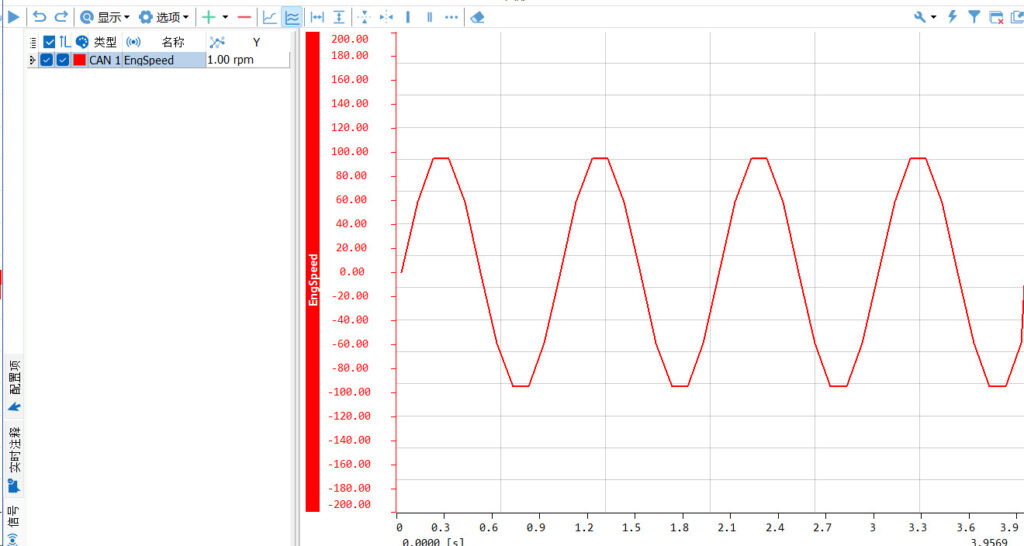
(4) Repeat Count: The number of restarts generated periodically. If not specified, the number of restart cycles is unlimited. The number of repetitions depends on the number of times you fill in, and whether this setting takes effect depends on whether the "Cycle Generation" function is activated or not. As an example, look at figure 6 below and use the graphic function. If you fill in the number of repetitions 4 times, then 4 sine waveforms will be generated.
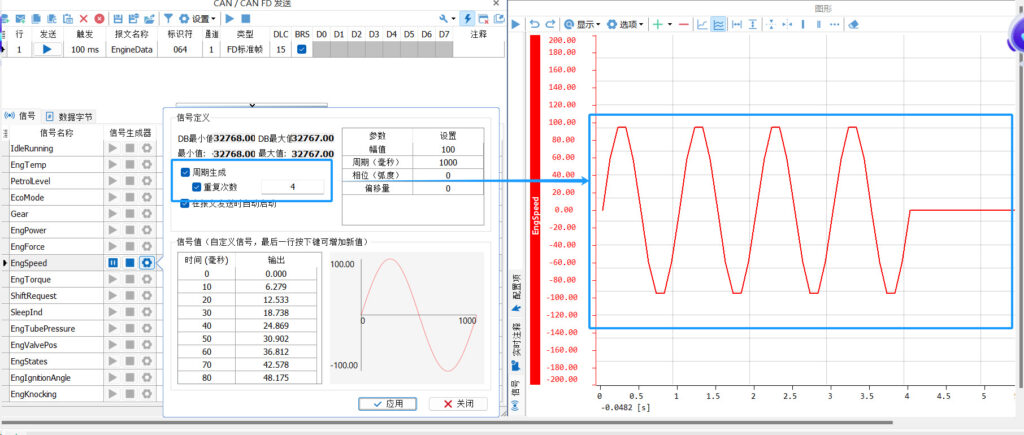
(5) Start automatically when the message is sent: when this function is checked, the signal generator of this signal will start automatically when the message is sent.
(6) Signal Value Table: The Signal Value Table defines the physical value of each signal in milliseconds versus time. The table is read-only except for custom signal generators. If the type of signal generator is customized type, you can press the key to customize the value, please refer to the chapter of "Customizing Signal Generator Type" for details.
(7) Parameter list: The signal graph depends on the parameters defined in this table, as shown in Fig. 7 below, and modifications can be made to the amplitude, period (milliseconds), phase (radians), and offset.
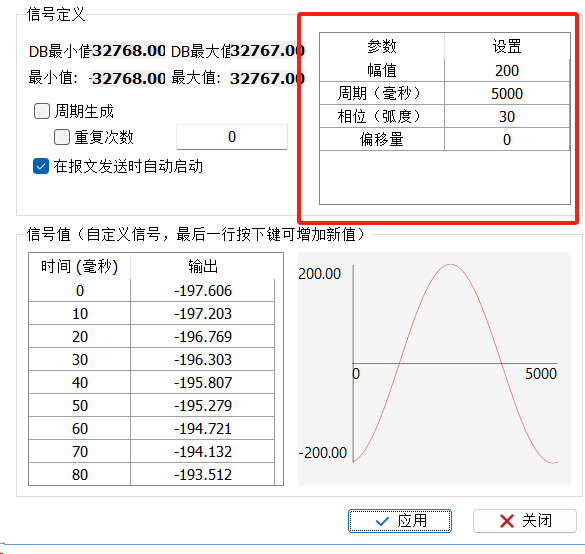
(8) Signal Waveform Preview: You can preview the waveform in time value view here.
Signal Generator Type of Ramp Pulse
The ramp pulse is set up as shown in Figure 8 below and the selected CAN/LIN signal will be generated in a rise-hold-fall-delay time sequence. The high value, low value and each time period can be modified.
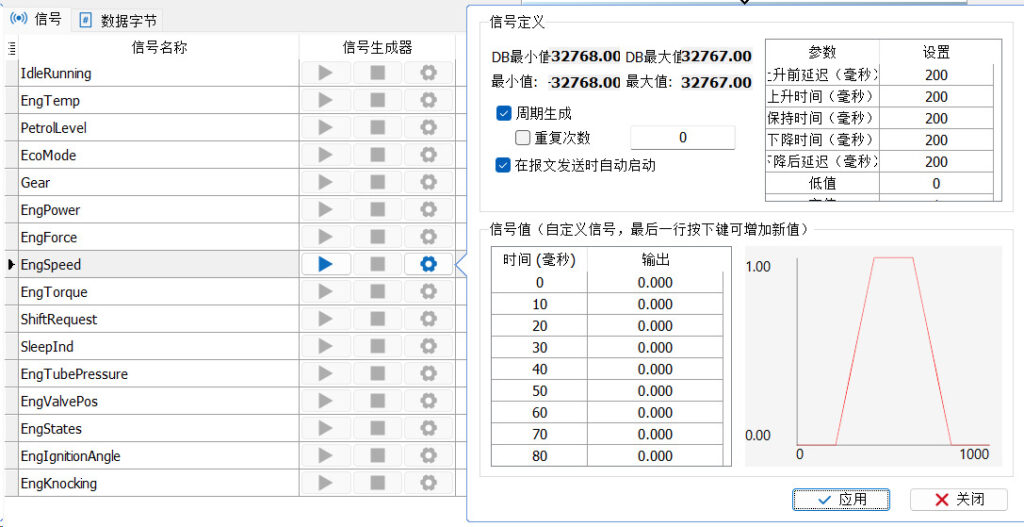
Ramp Pulse - Parameter List
The signal graph depends on the parameters defined in this table, as shown in Figure 9 below, and can be modified for rise time, hold time, fall time, delay time after fall, low value, and high value.
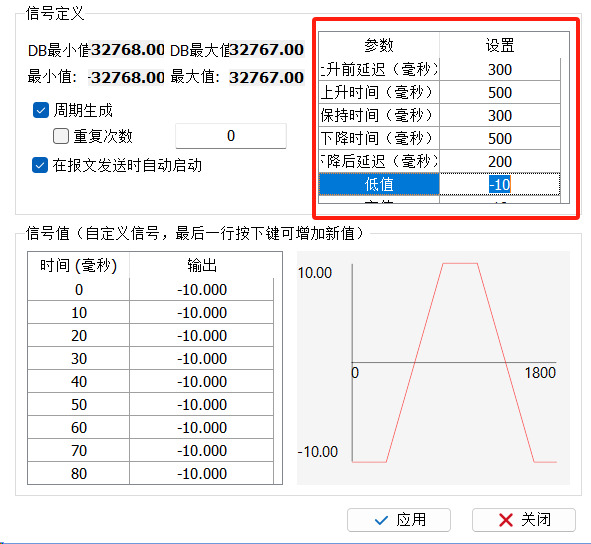
Value range of signal generator types
The value range generator traverses the signal values in an "up", "down" and "alternate" manner, and the value ranges are set as shown in Figure 10 below.
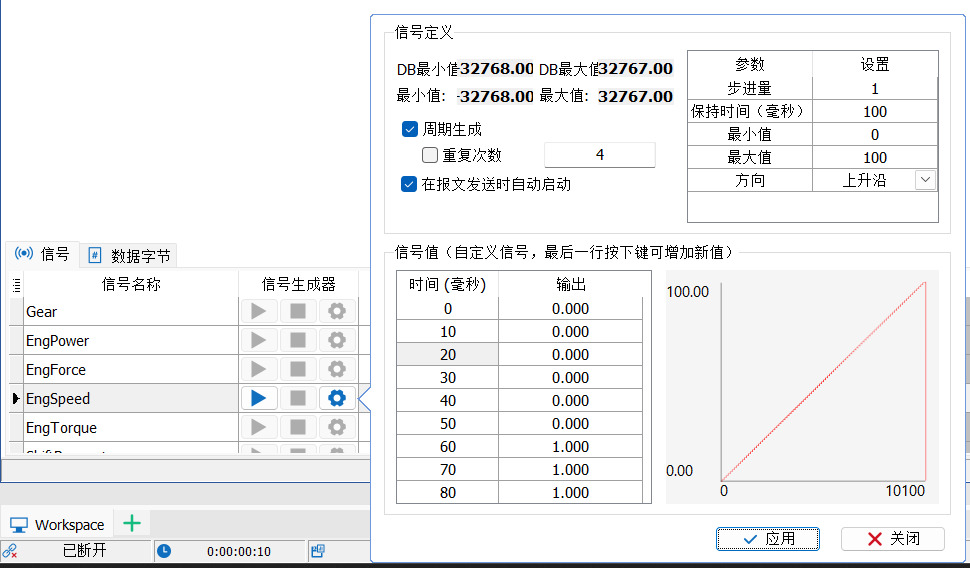
Value range - parameter list
The signal graph depends on the parameters defined in this table, as shown in Figure 11, and can be modified in terms of step amount, hold time, minimum value, maximum value, and direction.
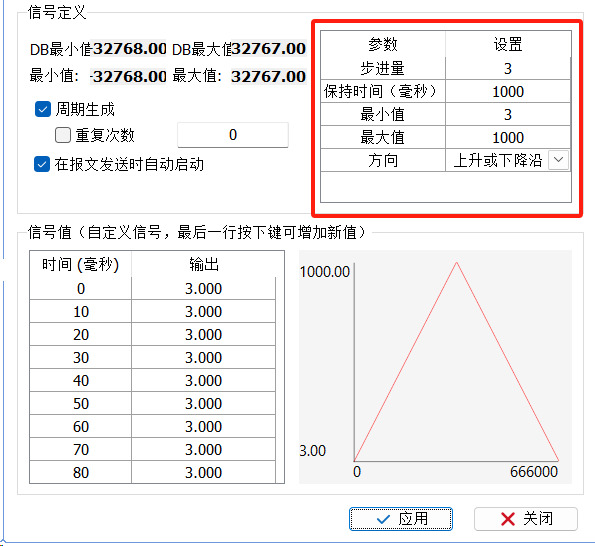
Signal Generator Type Switching
The switched signal value is switched between low and high, and the user can specify the low and high values. The settings for switching are shown in Figure 12 below.
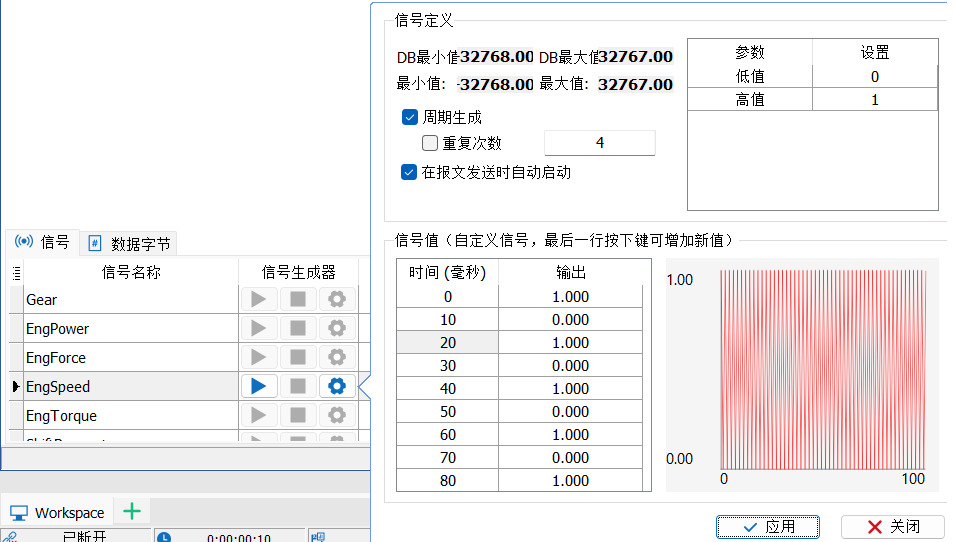
Toggle-Parameter List
The signal graph depends on the parameters defined in this table, as shown in Figure 13, and can be modified for low and high values.
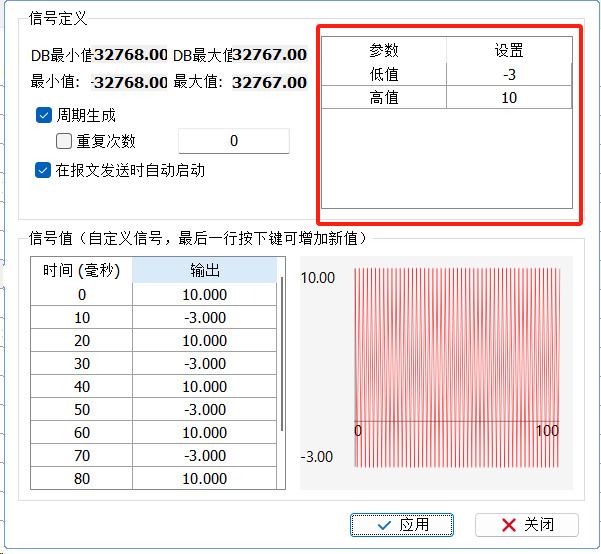
Signal Generator Type Random
The Random Signal Generator outputs a random signal value, and you can specify the low and high values of the random range. The random settings are shown in Figure 14 below.
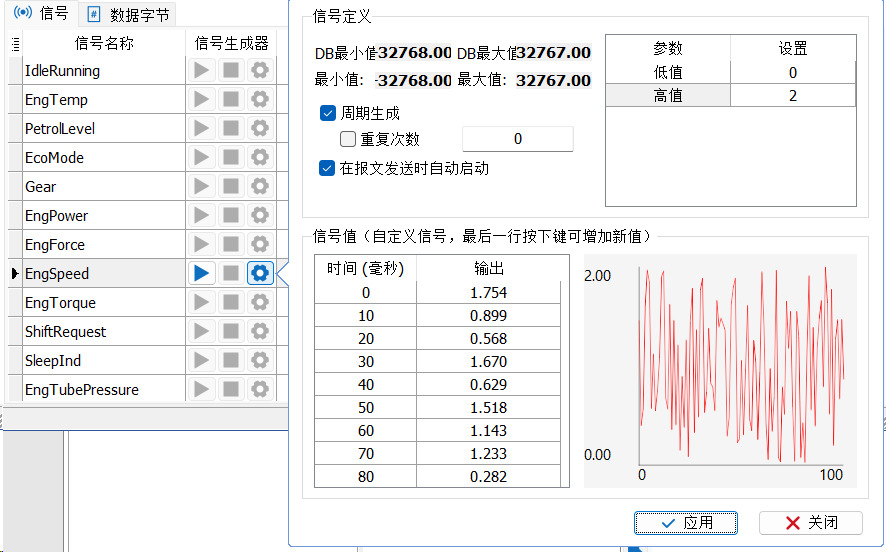
Randomized values-parameter list
The signal graph depends on the parameters defined in this table, as shown in Figure 15, and can be modified for low and high values.

Signal Generator Type Customization
Users can customize the signal values in the Custom Builder, as well as import and export .sig files, with customized settings as shown in Figure 16 below.
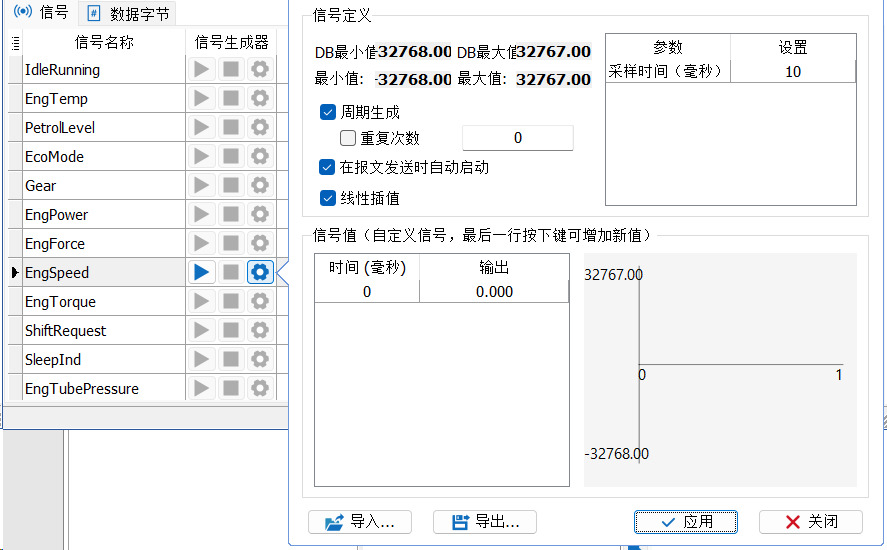
Customization - Parameter List
Sampling time can be set in milliseconds.
Customization - Signal Value Table
To add a new value to the table, press the Down key; to insert a new value before the selected value in the table, press the Insert key, as set up in Figure 17.
Note: The time series in the table must be in ascending order, otherwise the generator will stop at the wrong time.
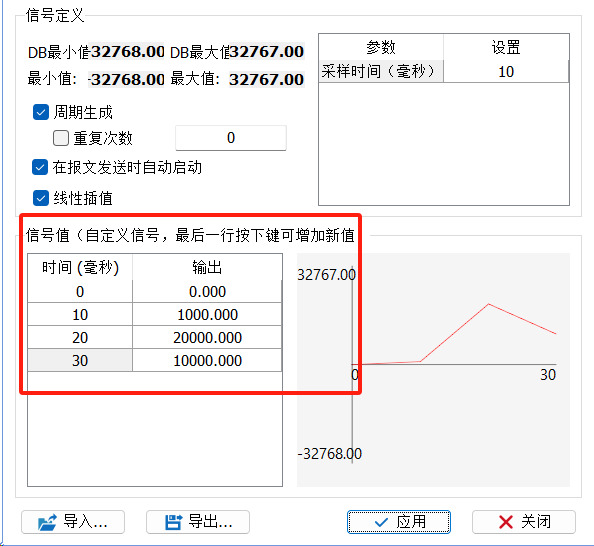
Customize-Import Keys
Users can import externally defined signal waveforms. The extension of the waveform data file should be "*.sig", as in Figure 18.

The "*.sig" file format is shown in Figure 19 below:
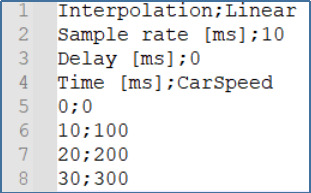
Row 1: Interpolation method, currently only linear interpolation is supported.
Line 2: Sample rate in milliseconds.
Line 3: Delay time (milliseconds).
Line 4: Signal name.
Row 5 and below: table data for defined signal values separated by the ";" character.
Customize-Export button
The export function of the signal generator will export the current table value to a "*.sig" file, as shown in Figure 20.

Signal Generator Types of System Variables
The user associates system variables, and signal changes follow changes in the system variables. The system variables can come from user variables or internal TSMaster variables such as those created by C applets, diagnostic generated variables, calibration variables, etc.
System Variables-Parameter List
The signal graph depends on the parameters defined in this table, and modifications can be made to the associated system variable values and sampling period values, as shown in Figure 21.
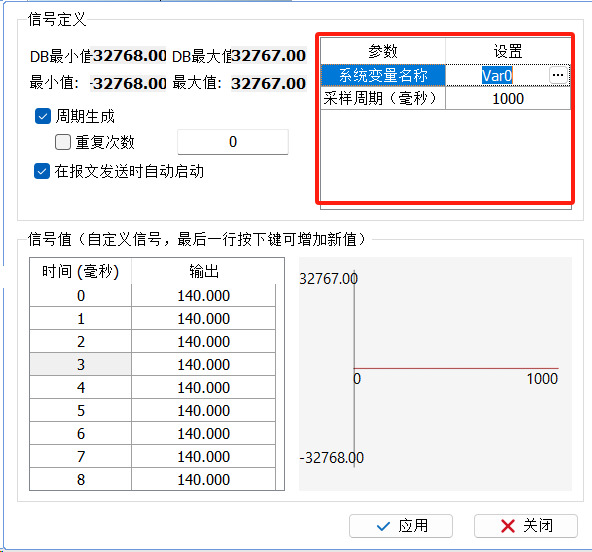
Example:The Engspeed signal is associated with Var0 of the system variable, as shown in Figure 22.
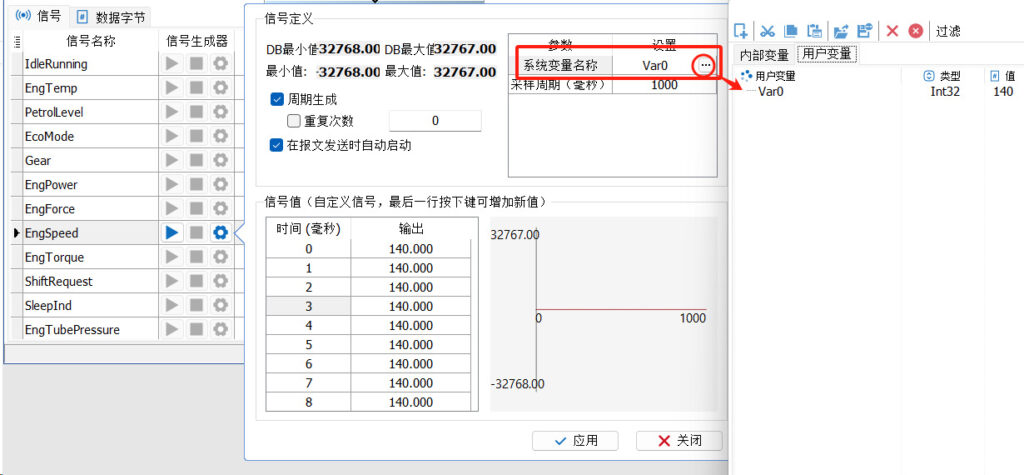
When Var0 increases by 1 every 100ms and the value of Engspeed follows by 1 every 100ms, the graph changes as in Figure 23.