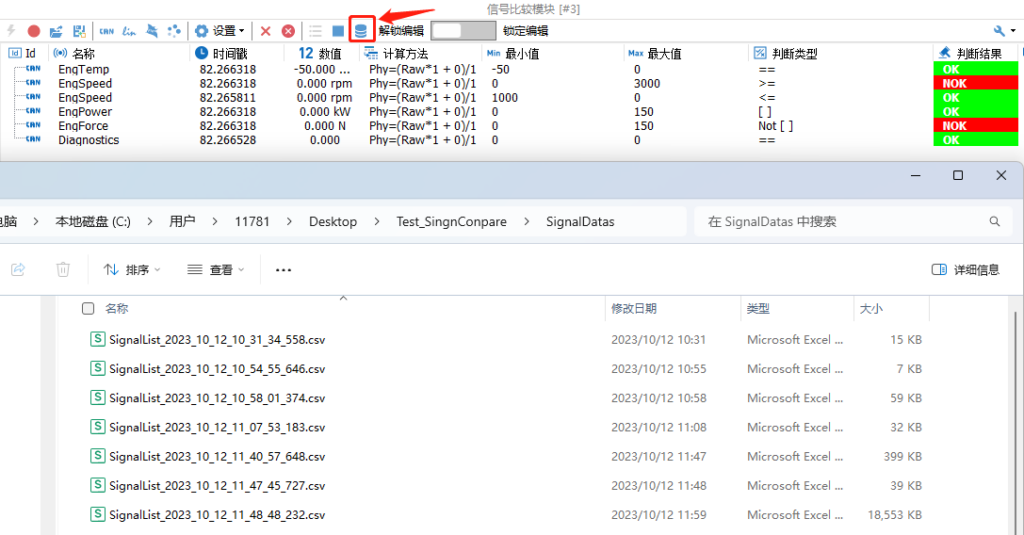overviewPreface
TSMaster Signal Comparison Module is a module specially developed for testing CAN, LIN, FlexRay and system variables. The module can accurately determine whether the signal value is within the set range in real time, and can save the signal acquisition data of the test process to a .CSV file, so that we can easily view the record information, import the file into various PC forms and databases to analyze the test records. Today, we will focus on sharing with you how to use the signal comparison module in TSMaster.
KEYWORDS IN THIS ARTICLE: Signal Comparison, CSV, Testing
Catalog/catalog
● Adding and Editing Signal Comparison Modules
● How to record and export test signals as CSV files
I. Adding and editing the signal comparison module
1. Add signal comparison module
Click [Signal Comparison Module] in the project menu bar [Test] and select [Add Signal Comparison Module].
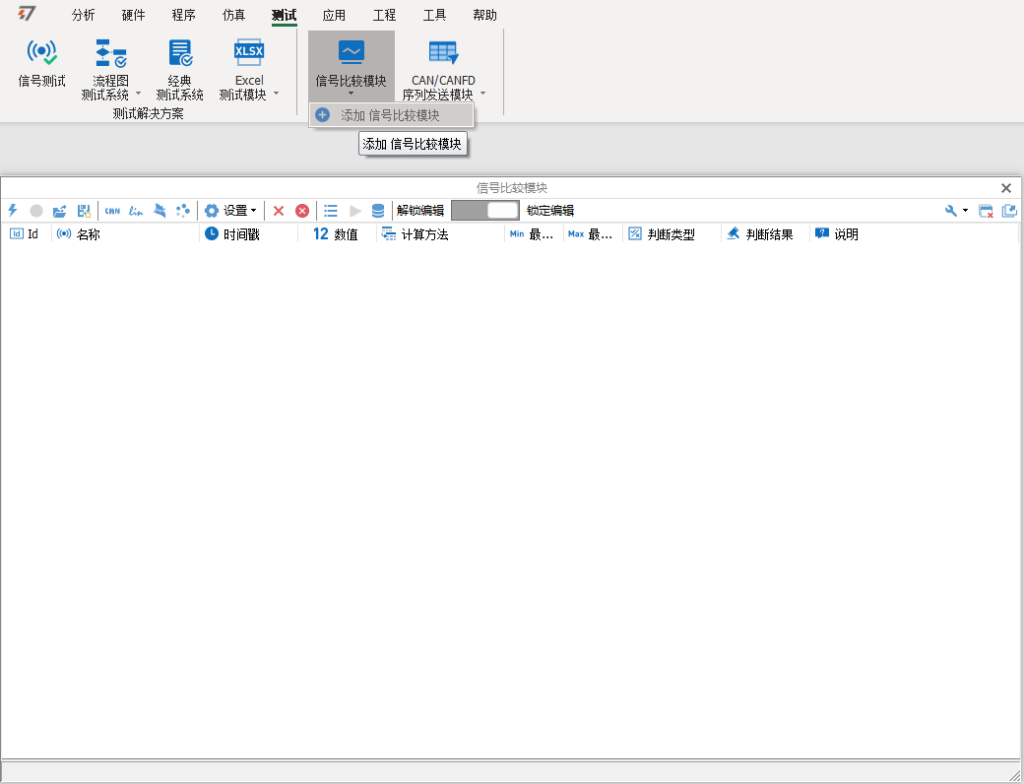
2、Add signal
Right click in the Signal Comparison Module to bring up the tab and select Signal Type or select the type of signal we want to add in the upper left corner of the Signal Comparison Module.
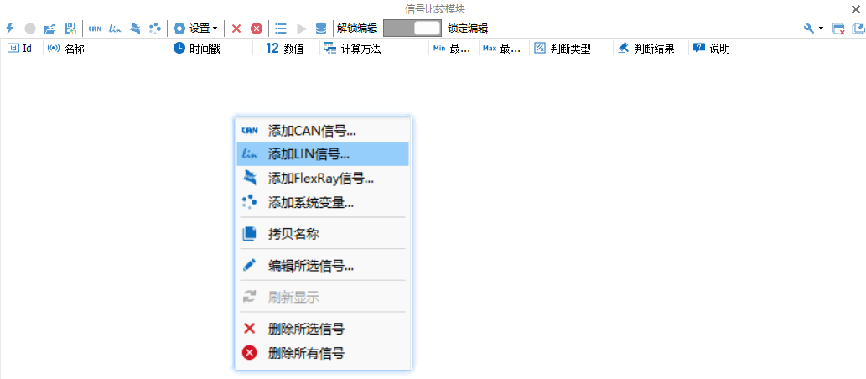
Add the signal to be tested, take CAN signal as an example, press shift to complete the multi-selection of the signal, click OK after completing the signal selection, the signal is successfully added to the signal comparison module.
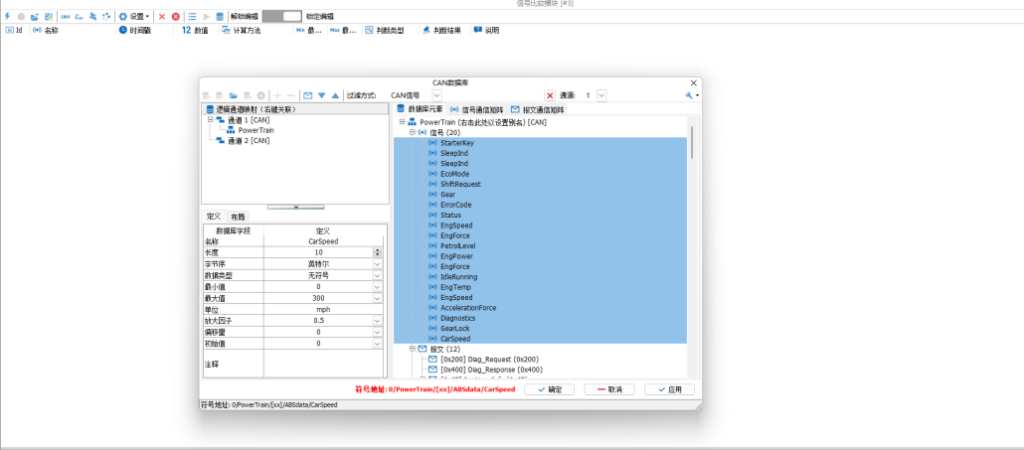
3. Unlocking the editor
Click Unlock Editor to edit the signal judgment conditions.
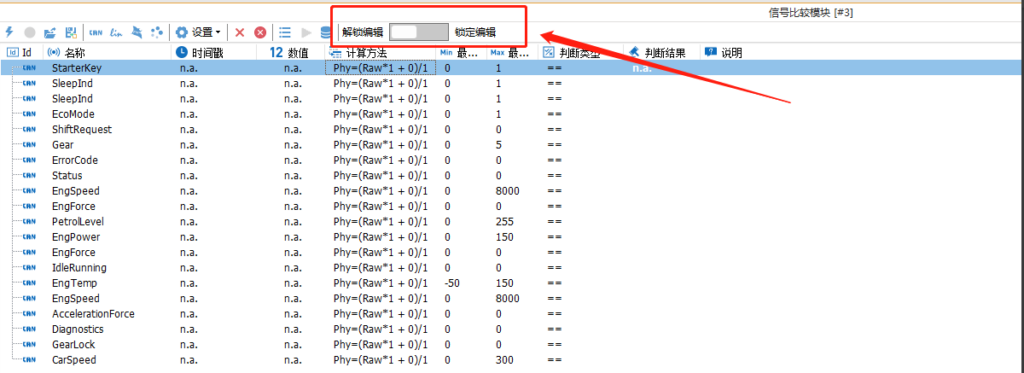
4、Edit signal judgment conditions
Double-click Calculation Method, Judgment Type, Maximum Minimum to edit the judgment conditions.

Judgment Type Interpretation
The type of judgment is = = =: Minimum value is valid, based on the minimum value judgment.
The judgment type is > = :Maximum value is valid, based on the maximum value judgment.
The judgment type is < = :Minimum Valid, based on the minimum value judgment.
Judgment type is [ ] :Minimum value maximum value is valid, based on the maximum value minimum value range judgment, such as the above figure [0,150], the signal value in the 0 ≤ X ≤ 150 judgment is OK.
Judgment type is Not[ ] :Minimum value maximum value are valid, based on the maximum value minimum value range judgment as above [0,150], the signal value in 0>X >150 judgment is OK.
Interpretation of the calculation method
Phy=(Raw*1+0)/1 where Raw value is the physical value of the current signal and Phy is the physical value obtained by the calculation method in the current module. If you need to calculate the current signal value and then judge it then edit it, otherwise the default calculation method is Phy=(Raw*1+0)/1 that is, Phy=Raw.
II. How to record and export test signals as CSV files
1. Add the signal to the signal record list
Enable signals that need to be recorded to the log file.

2. Start recording test signals
Click Start Record after starting the signal comparison module.
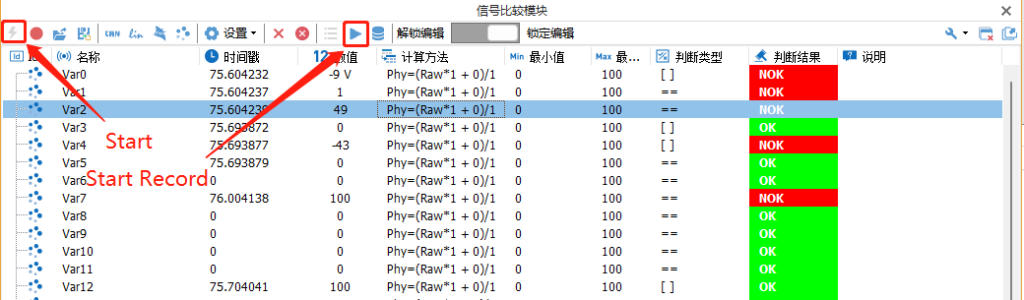
Logging Configuration:
Auto Start Record :Whether to start record automatically. Record Interval (ms) : Record the sampling interval.

3. Viewing log files after stopping logging
Click Start Record after starting the signal comparison module.