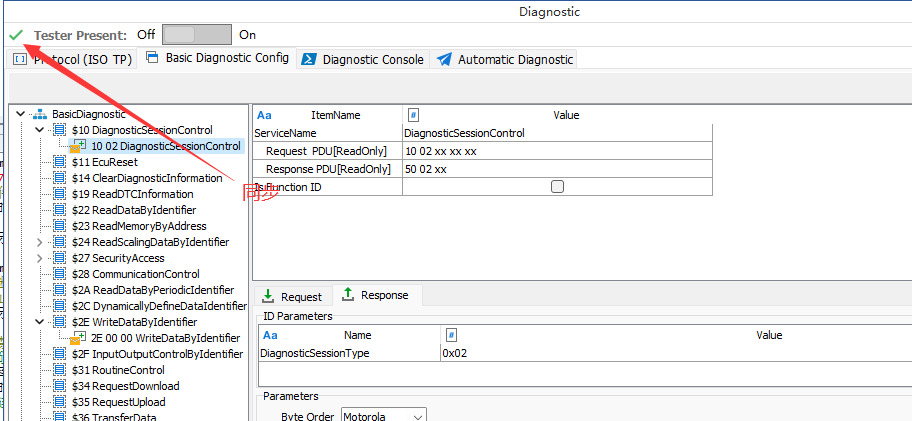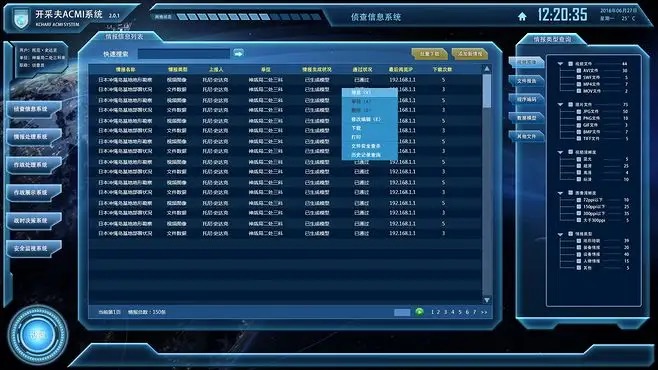overviewPreface
A. Add Remove Service command
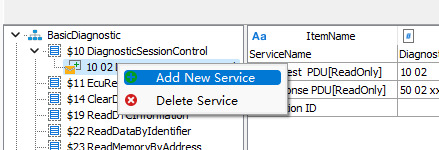
B. Configuring BasicDiagnostic service parameters
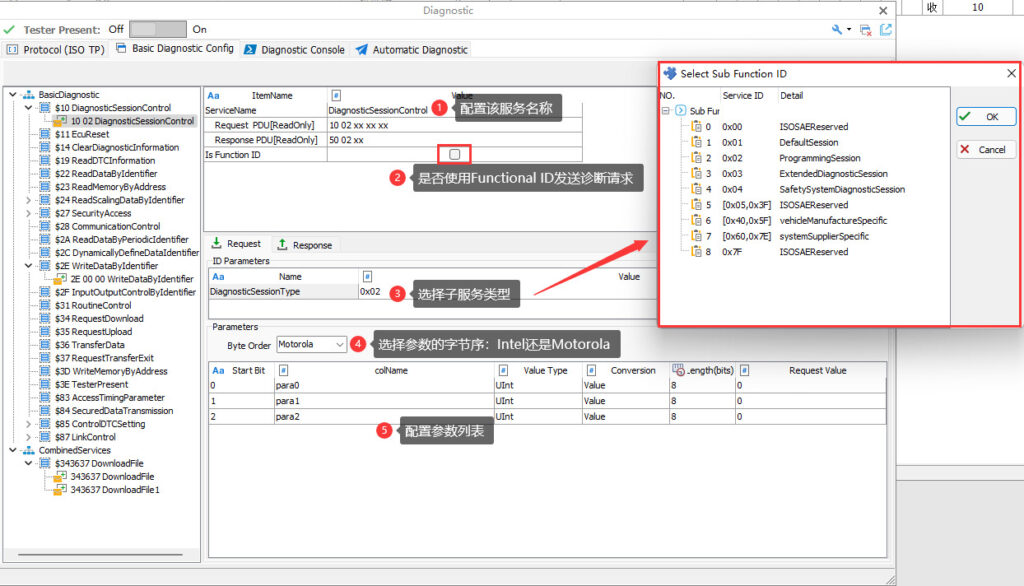
[1] Configure service name: Users can configure a service name that is easy to understand and manage.
[2] Is Function ID: Whether this diagnostic service uses Functional ID to send diagnostic request.
[3] Select the sub-service type: For example, DiagnosticSessionType in Session Control contains session types as shown above.
[4] Byte order of parameter list: Motorola and Intel byte order are supported.
[5] Parameter list: Diagnostic services can be sent to the ECU under test with parameters in addition to the diagnostic ID and sub-service type ID. the parameter list contains a list of parameters for request and answer frames, which is configured as shown below, and the user can choose to add/delete various types of parameters.
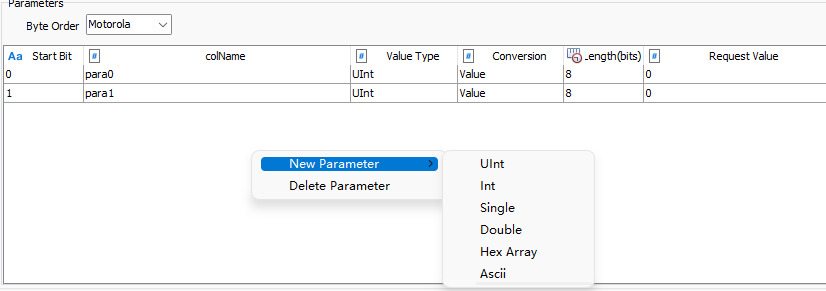
Among them, the service ID and sub-service type ID, such as the DiagnosticSessionType parameter inside SessionControl, are mandatory, while the parameter list is optional.
After modifying the configuration, the top of the interface will display the actual diagnostic message in real time, as shown in the figure below. After completing the configuration as shown below, the service message to be sent by the diagnostic instrument is: [10 02 xx xx xx xx]: xx means that the parameter is variable, which is determined according to the actual data filled in by the user; and the affirmative response message that the diagnostic instrument is going to receive is [50 02 xx].
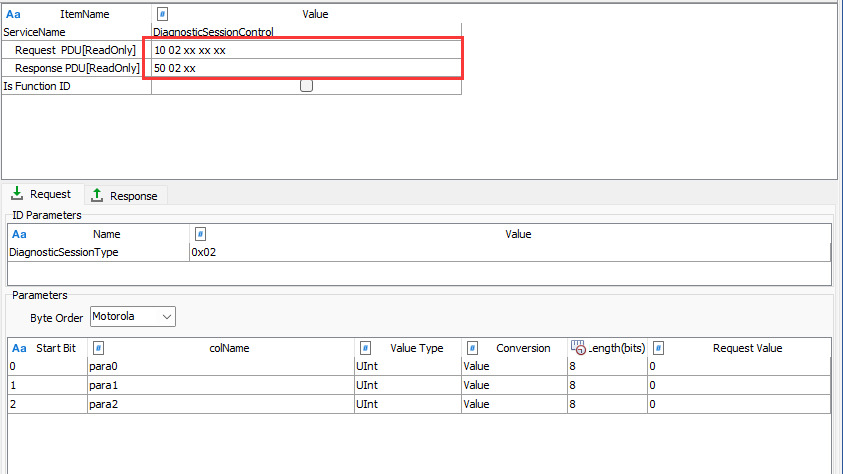
❖ Diagnostic service parameters:
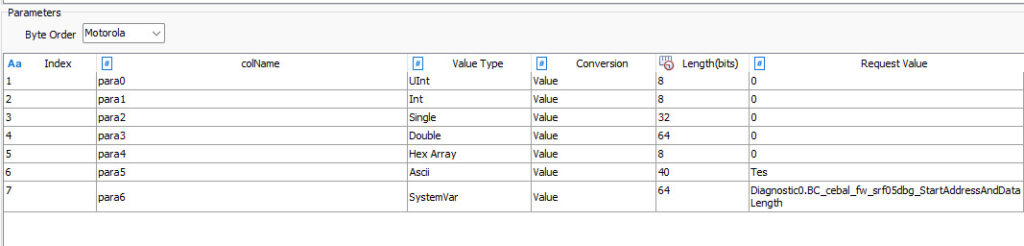
[1] UInt: Unsigned integer, its data length must be less than 32bits, and is a multiple of 8, can be 8,16,24,32bits.
[2] Int: signed plastic, its data length must be less than 32bits, and a multiple of 8, can be 8,16,24,32bits.
【3】 Single: Single-precision floating-point number, data length is fixed 32bits. user directly input and output floating-point data.
【4】 Double: single precision floating point number, data length is fixed 64bits. user directly input and output floating point data.
【5】 Hex Array: Hexadecimal array, data length is a multiple of 8. The input data satisfies the 16 prohibition data type.
[6] ASCII: ASCII string, data length is a multiple of 8. Input data is an array of ASCII characters, converted to hexadecimal and sent.
【7】 SystemVar: system variable, data length is a multiple of 8. TSMaster system variable can support Uint, Int, Single, Double, UintArray, DoubleArray, HexArray, String and other data types. The specific data type is determined by the definition of the system variable itself.
For the effect of converting the above seven types of input data and the actual byte data sent, see the following section: Inputting Calibration Parameters.
C. Configuring CombinedServices messages
❖ Download File:
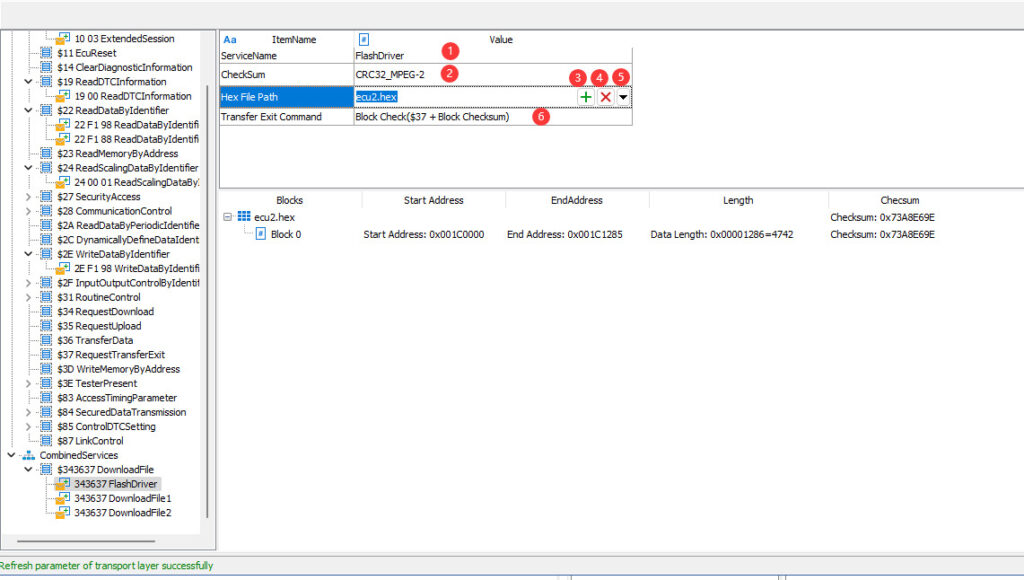
[1] Configure the name of the service
[2] The checksum algorithm for selecting a file for CRC, about which more details will be given later.
TSMaster supports loading Hex, S19, Mot and Bin files. After loading, the file contains information such as paragraph, address, length, etc. See the bottom of the interface.
[4] Delete the executable file
[5] Open hex viewer. TSMaster has a built-in executable file viewer editor, TSHexViewer, as shown in the following figure, which allows users to view the details of the loaded Hex file.

❖ Checksum:
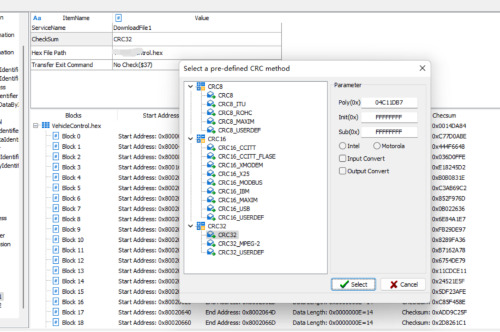
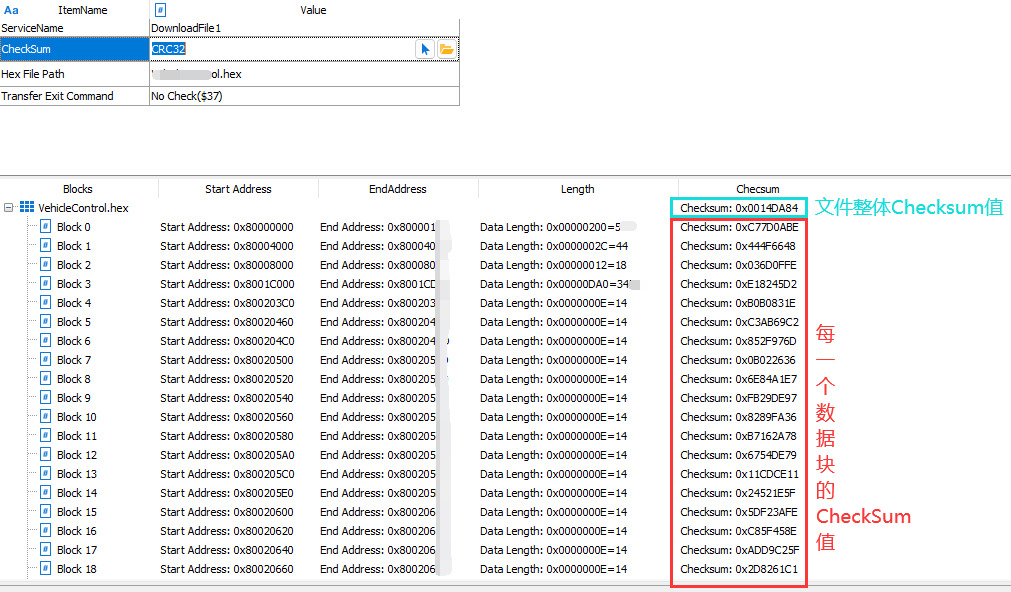
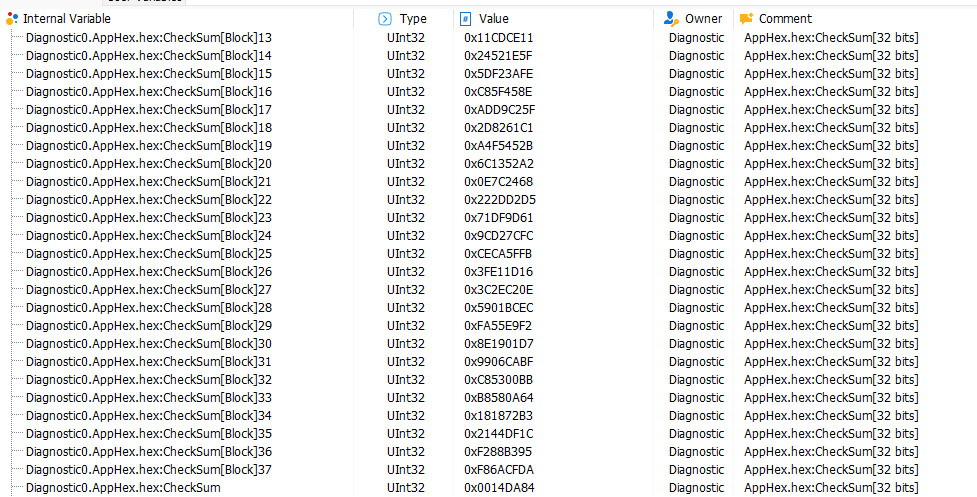
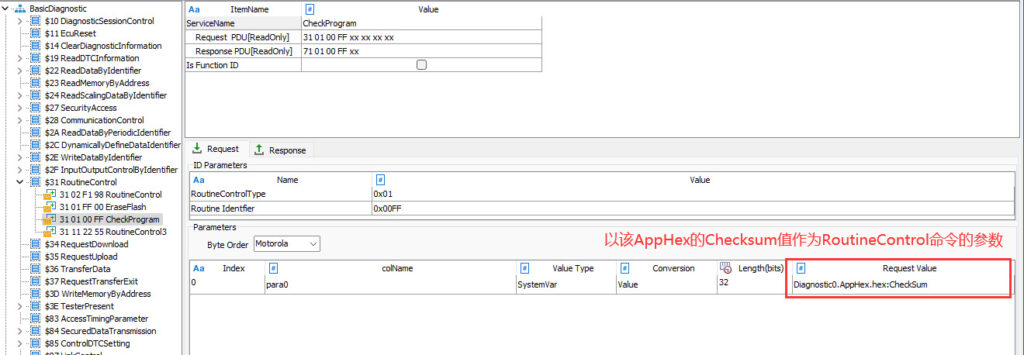
❖ Loads a Binary data file:
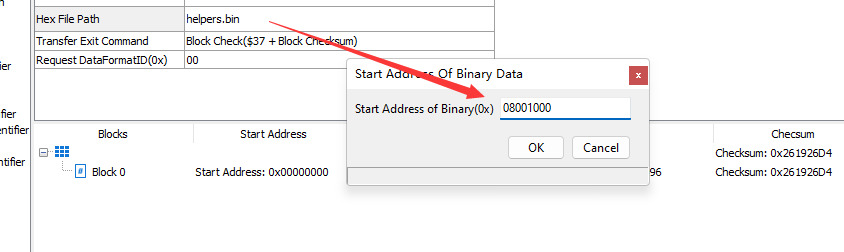
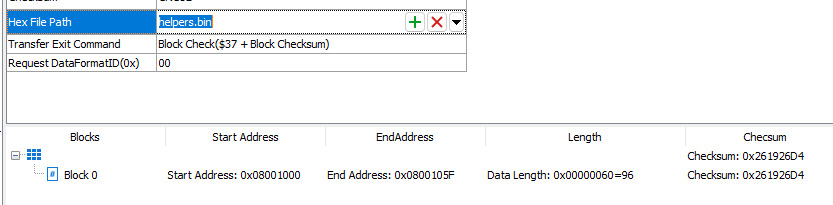
D. Synchronization to the console