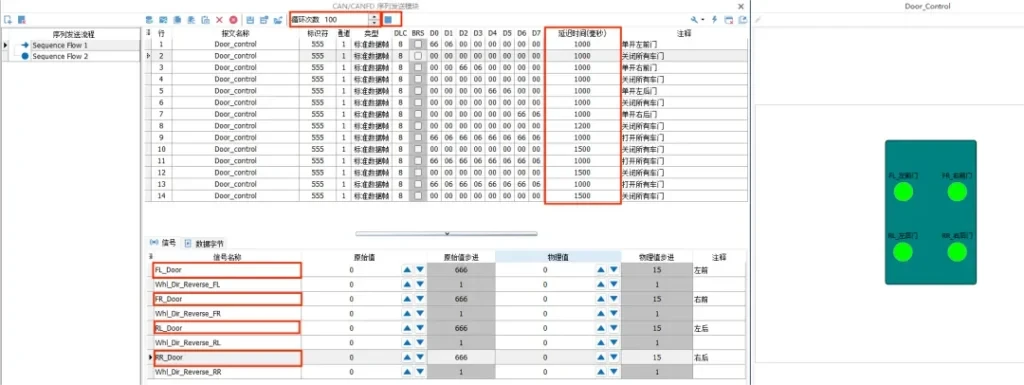As we all know, the Sequence Send module can realize the sending of specific control message sequences in the test without script code, and the module is mostly used in the test cases of cyclic sequential control. The common scenarios of Sequence Send Module are mainly for some newly developed products that need to verify the product functions and so on through this module. This article focuses on sharing with you the use of sequence sending module in TSMaster.
Keywords in this article: sequence sending, no code sending
Table of Contents for this article
I. Usage of the Sequence Sending Module
1|Add CAN/CANFD Sequence Transmitter Module
Find [CAN/CANFD Sequence Transmitter Module] in the toolbar [Test] -> Add CAN/CANFD Sequence Transmitter Module, as in Figure 1.
![Find [CAN/CANFD Sequence Transmission Module] in the toolbar [Test] -> Add CAN/CANFD Sequence Transmission Module](https://www.tosunai.com/wp-content/uploads/2024/02/technical-articles-20240229-1-1024x237.webp)
2|Add new sequence sending process
After the addition is completed, you first need to right-click in the left margin of the sequence sending window and select [Add New Sequence Sending Process], as in Figure 2.
![After the addition is completed, you first need to right-click in the left margin of the sequence sending window and select [Add New Sequence Sending Process], as in Figure 2.](https://www.tosunai.com/wp-content/uploads/2024/02/technical-articles-20240229-2-1024x501.webp)
① [Switch to this sequence sending process]: When there are multiple sequence sending processes, you can use this option to switch the process.
② [Start Sequence Send Process]: Start the currently selected sequence send process.
③ [Interrupt Sequence Send Process]: Interrupt the currently running sequence send process.
④ [Add New Sequence Process]: Creates a new sequence sending process.
⑤ [Edit Name]: Edit the name of the currently selected sequence process.
⑥ [Delete Selected]: Delete the currently selected sequence process.
⑦ [Delete All]: Delete all sequence processes.
3|Add sequential sending message
Right-click in the right margin of the Sequence Sending window and select Add a message that needs sequence control, you can select New Original Message/Add Message from Database, as in Figure 3.
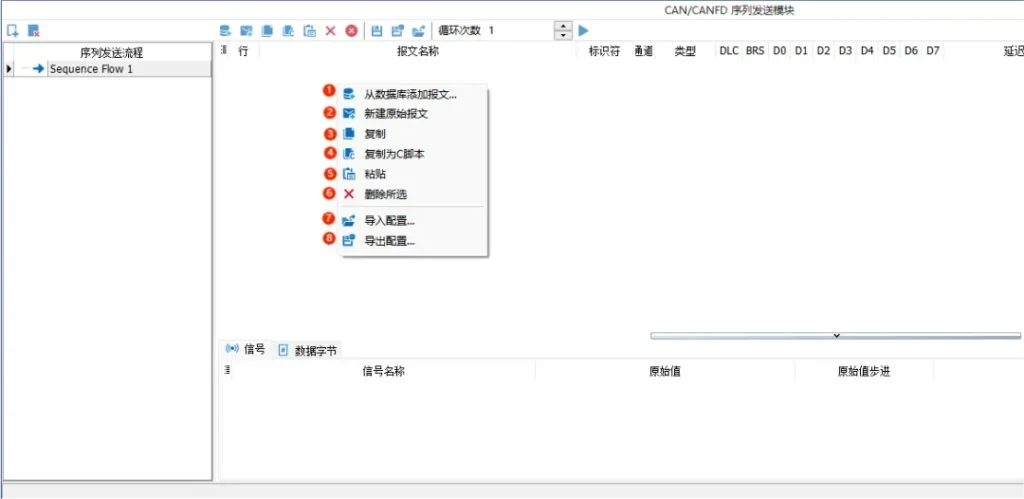
① [Add Message from Database]: After loading the database, you can use this option to add messages from the database to the sequence sending module.
② [New Original Message]: add a message to the sequence sending module by creating a new message.
③ [Copy]: Select the message in the list to copy, and then paste it by the paste button. (You can select more messages by pressing the shift key)
④ [Copy as C Script]: copy the currently selected message as C Script code.
⑤ [Paste]: Paste the copied message.
⑥ [Delete Selected]: deletes the selected message.
⑦ [Export Configuration]: After completing the configuration of the sending list, you can click to save the sending list as a .CANFDTX configuration file.
⑧ [Import Configuration]: Import Sequence Process Configuration File.CANFDTX
4|Configure Message Control Sequence
Configure the control data of the sequence sending messages, the delay time between messages, and the number of cycles of process execution according to the business requirements to achieve the control effect we need, as in Figure 4.
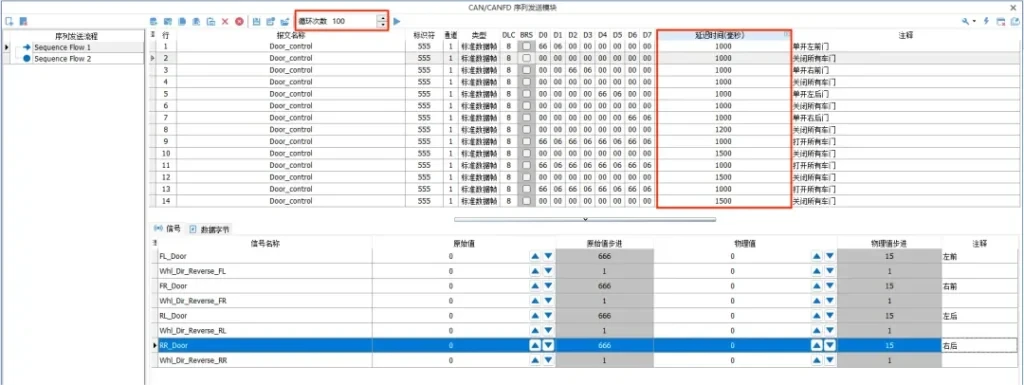
II. Sequence sending example
In the automotive development process, the door opening and closing test is essential, here to the door opening and closing control as a use scenario, to explain the use of sequence sending module.
After loading the database by adding the database message to add the message to the sequence sending process, the example 0x555 message for the door control message, which contains the definition of the door control signals, the left front door signal: FL_Door, the right front door signal: FR_Door, the left rear door signal: RL_Door, and the left rear door signal: RR_Door, as shown in Figure 6.
- Multiple door control messages are copied and assigned values to the signals that need to be controlled from the top down.
- Make corresponding delay settings for each control message.
- Configure the number of cycles for the completed sequence sending process.
- To make it easier to observe the effect of the control sequence being sent, four indicator lights have been added to the panal panel to indicate the opening and closing status of each of the four doors.
The properties of the indicator control can be in non-threshold mode (ThresholdMode=false, when the signal value is equal to the value set by ValueOn, the indicator is in point quantity state, when ValueOn is other value, the indicator is off) or in threshold mode (Threshold is a limiting value, when a certain variable reaches the value, the behavior of the control will be changed in some way, set the value of ThresholdMode to True. The value of ThresholdMode is set to True, set the high limit value of the threshold to 1 and the low limit value to 0. When the signal value is equal to or less than 0, the indicator light is off, and when the signal value is equal to or greater than 1, the indicator light is on.) As Figure 5.
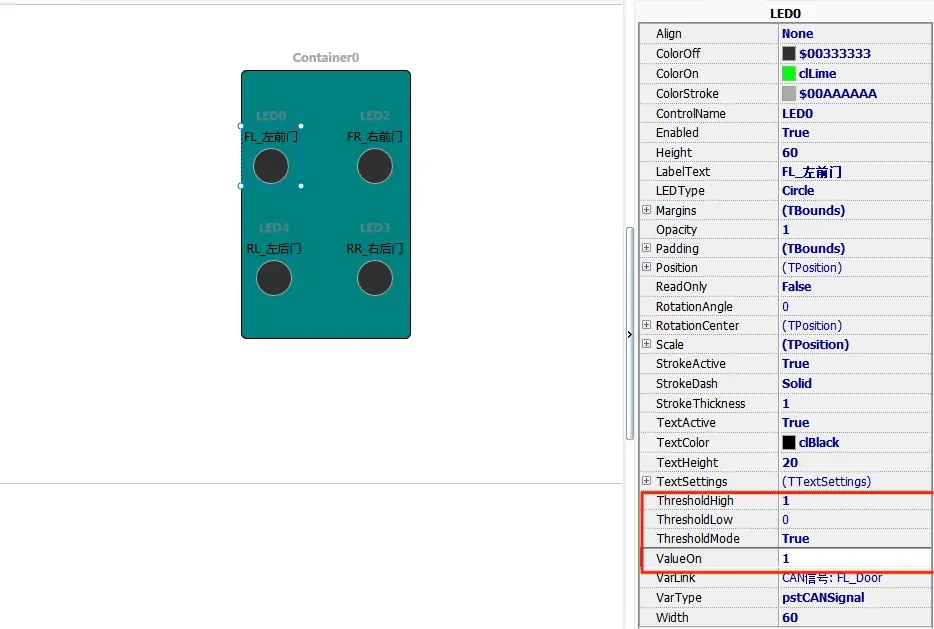
After the completion of the start of the sequence sending process, the indicator light represents the door opening and closing status from the left front -> full extinction -> left rear -> full extinction -> right front -> full extinction -> right rear -> full extinction -> full bright -> full extinction -> full bright -> full extinction -> full bright -> full extinction in order to cycle through the execution of the 100 times.